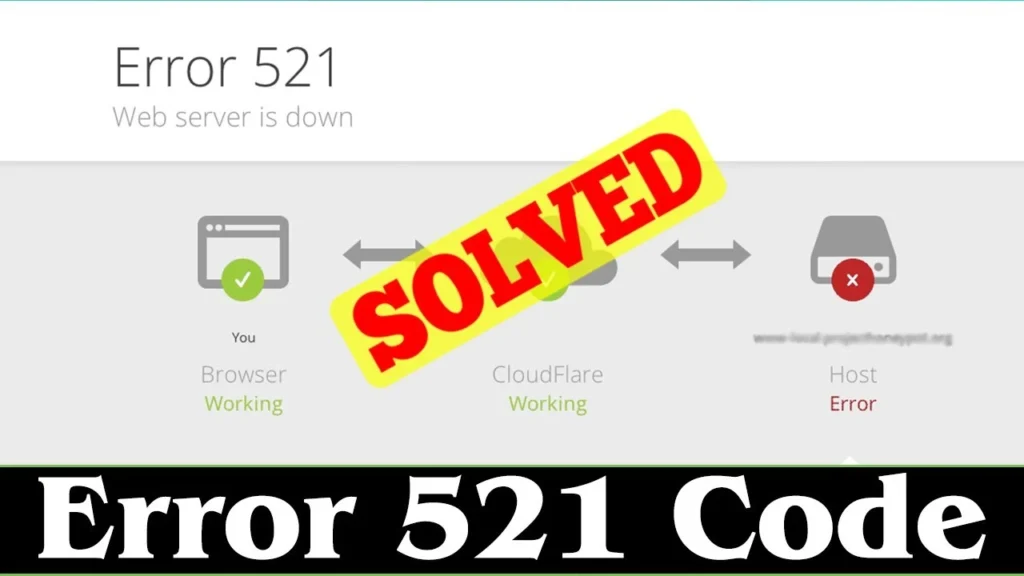When running a website on WordPress with the added benefits of Cloudflare, encountering errors can be frustrating. One such error is Error 521. This article aims to provide you with a comprehensive guide on how to fix Error 521 with WordPress and Cloudflare. By following the troubleshooting steps outlined here, you’ll be able to resolve the issue and ensure the smooth functioning of your website.
Contents
- 1 What is Cloudflare Error 521?
- 1.1 Causes of the Web server is down error code 521
- 1.2 How to Fix Cloudflare Error 521: Step-by-Step Guide
- 1.2.1 Solution: 1 Ensure Proper Connection between WordPress and Cloudflare
- 1.2.1.1 Step 1: Verify Cloudflare Status
- 1.2.1.2 Step 2: Check DNS Settings
- 1.2.1.3 Step 3: Enable Full (Strict) SSL/TLS Encryption
- 1.2.1.4 Step 4: Configure Cloudflare Page Rules
- 1.2.1.5 Step 5: Whitelist Cloudflare IP Addresses
- 1.2.1.6 Step 6: Disable Rocket Loader
- 1.2.1.7 Step 7: Clear Cloudflare Cache
- 1.2.1.8 Step 8: Check WordPress Plugins and Themes
- 1.2.1.9 Step 9: Test the Connection
- 1.2.2 Solution: 2 Check Your Hosting Server
- 1.2.3 Solution: 3 Examine DNS Configuration
- 1.2.3.1 Step 1: Access Server Configuration
- 1.2.3.2 Step 2: Check Web Server Configuration
- 1.2.3.3 Step 3: Verify Port Settings
- 1.2.3.4 Step 4: Examine Firewall Settings
- 1.2.3.5 Step 5: Verify Proxy Settings
- 1.2.3.6 Step 6: Check SSL/TLS Configuration
- 1.2.3.7 Step 7: Review Server Headers
- 1.2.3.8 Step 8: Test Server Response
- 1.2.3.9 Step 9: Consult Server Documentation or Contact Support
- 1.2.4 Solution: 4 Clear Cloudflare Cache
- 1.2.5 Solution: 5 Seek Professional Help if Needed
- 1.2.1 Solution: 1 Ensure Proper Connection between WordPress and Cloudflare
- 1.3 4. Frequently Asked Questions (FAQs)
- 1.3.1 4.1 What is the role of Cloudflare in website performance?
- 1.3.2 4.2 Can incorrect DNS settings cause Error 521?
- 1.3.3 4.3 How can I clear the Cloudflare cache?
- 1.3.4 4.4 Should I contact my hosting provider when facing Error 521?
- 1.3.5 4.5 Can Error 521 be caused by a firewall or security setting?
- 1.3.6 4.6 Is it recommended to seek professional assistance for Error 521?
- 1.4 Conclusion
What is Cloudflare Error 521?
Error 521 is an error message that occurs when the web server is unable to establish a connection to the origin server. In the context of WordPress and Cloudflare, it signifies a problem in communication between these two components. When a visitor tries to access your website, they encounter Error 521 instead. It is crucial to address this Server error promptly to ensure uninterrupted access to your website for users.
Causes of the Web server is down error code 521
Understanding the causes of Error 521 is essential to effectively troubleshoot the issue. Here are some common causes:
- Misconfigured server settings
- DNS misconfiguration
- Firewall or security settings interfering with the connection
- Server overload or downtime
- Issues with the Cloudflare cache
Identifying the specific cause of Error 521 will help you in resolving the issue efficiently.
How to Fix Cloudflare Error 521: Step-by-Step Guide
In this section, we will discuss the step-by-step process to fix Error 521 with WordPress and Cloudflare. Follow these troubleshooting steps to resolve the issue:
Solution: 1 Ensure Proper Connection between WordPress and Cloudflare
To ensure a proper connection between WordPress and Cloudflare and fix the web server error 521, follow this step-by-step guide:
Step 1: Verify Cloudflare Status
- Visit the Cloudflare status page (https://www.cloudflarestatus.com/) to check for any ongoing issues or outages that could be causing the Server error. Ensure that Cloudflare’s services are running smoothly.
Step 2: Check DNS Settings
- Log in to your domain registrar’s website and confirm that your domain’s DNS settings are correctly configured to point to Cloudflare’s nameservers. Update the nameservers if necessary.
Step 3: Enable Full (Strict) SSL/TLS Encryption
- In your Cloudflare dashboard, navigate to the SSL/TLS settings.
- Set the SSL/TLS encryption mode to “Full (Strict).” This ensures a secure connection between Cloudflare and your web server.
Step 4: Configure Cloudflare Page Rules
To create a page rule in Cloudflare to exclude the WordPress admin area from caching, follow this step-by-step guide:
- Log in to your Cloudflare account.
- Navigate to the “Page Rules” section in the top menu.
- Click on the “Create Page Rule” button to begin creating a new rule.
- In the “URL pattern” field, enter the URL pattern for the WordPress admin area. This is typically in the format:
*yourdomain.com/wp-admin*. - Click on the “+” button next to “Add a Setting” to add a new setting for this rule.
- From the dropdown menu, select “Cache Level” and choose the “Bypass” option. This will exclude the WordPress admin area from being cached.
- Optionally, you can add additional settings to customize the behavior for the WordPress admin area. For example, you can enable “Security Level” to “High” to enhance security for the admin area.
- Click on the “Save and Deploy” button to save the page rule and apply it to your website.
By creating this page rule, Cloudflare will bypass caching for the WordPress admin area, ensuring that dynamic content and login sessions are not cached, and allowing administrators to access the backend without interference.
Remember to test the rule by accessing the WordPress admin area and verifying that it is excluded from caching.
Step 5: Whitelist Cloudflare IP Addresses
- To whitelist Cloudflare IP addresses, follow these steps:
- Log in to your server or hosting control panel.
- Locate the firewall or security settings section.
- Look for an option to manage IP whitelist or allowlist.
- Add the Cloudflare IP addresses to the whitelist. Cloudflare provides a list of their IP ranges that you can use for whitelisting. You can find the updated list of Cloudflare IP ranges on their official website or through the Cloudflare dashboard.
- Save the changes to update the whitelist settings.
The process may vary depending on your hosting provider or server configuration. If you’re unsure about the specific steps, it’s recommended to consult your hosting provider’s documentation or reach out to their support for assistance with whitelisting IP addresses.
By whitelisting Cloudflare’s IP addresses, you ensure that the requests from Cloudflare’s servers to your origin server are not blocked by your server’s firewall or security measures. This helps maintain the smooth functioning of the Cloudflare CDN and security features for your website.
Step 6: Disable Rocket Loader
To disable Rocket Loader in Cloudflare and potentially fix Error 521, follow these steps:
- Log in to your Cloudflare account.
- Navigate to the “Speed” section in the top menu.
- Scroll down to the “Optimization” section.
- Locate the “Rocket Loader” option and click on it.
- In the Rocket Loader settings, click on the toggle switch to disable Rocket Loader.
- Once disabled, the toggle switch should appear grayed out or in the “Off” position.
- Save the changes to update the Rocket Loader settings.
Disabling Rocket Loader can help resolve Error 521 in some cases. Error 521 typically occurs when there is an issue with the communication between your origin server and Cloudflare. By disabling Rocket Loader, you eliminate one potential factor that might be causing the error.
After disabling Rocket Loader, monitor your website to see if Error 521 persists. If the error no longer occurs, it indicates that Rocket Loader was causing the issue. However, if Error 521 still persists, it’s recommended to continue troubleshooting using other methods outlined in the earlier sections of this article.
Remember to test your website thoroughly after disabling Rocket Loader to ensure that all functionalities are working correctly. Additionally, keep in mind that Rocket Loader can provide performance benefits, so consider re-enabling it once the Error 521 issue is resolved if you want to take advantage of its optimization features.
Step 7: Clear Cloudflare Cache
To clear the Cloudflare cache and potentially fix Error 521, you can follow these steps:
- Log in to your Cloudflare account.
- Navigate to the “Caching” section in the top menu.
- Under the “Configuration” tab, locate the “Purge Cache” section.
- Click on the “Purge Everything” button to clear the entire Cloudflare cache. This will remove all cached files and force Cloudflare to fetch fresh content from your origin server.
- Wait for the purge process to complete. Cloudflare may take some time to clear the cache, depending on the size of your website and the number of cached files.
- After the cache is cleared, monitor your website to see if Error 521 is resolved.
Clearing the Cloudflare cache can help resolve Error 521 as it ensures that Cloudflare fetches the latest content from your origin server instead of serving cached versions that might be causing the error.
Step 8: Check WordPress Plugins and Themes
- Temporarily disable any caching plugins or security plugins that might interfere with the connection between WordPress and Cloudflare.
- Switch to a default WordPress theme to rule out any theme-related issues.
Step 9: Test the Connection
- After completing the above steps, visit your WordPress site and check if error 521 is resolved.
- Verify that the connection between WordPress and Cloudflare is established without any issues.
If the error persists after following these steps, consider reaching out to Cloudflare support or your web hosting provider for further assistance.
You Can Also Read,
- How to Resolve HTTP Error 500.19 – Internal Server Error?
- Fix error connecting to server. please try again. on Omegle?
Solution: 2 Check Your Hosting Server
To troubleshoot and fix error 521 related to your hosting server, you can follow these step-by-step instructions:
Step 1: Check Server Status and Health
- Visit your hosting provider’s website or support portal to check for any reported server issues or maintenance notifications. Ensure that the server is operational and running smoothly.
Step 2: Review Server Logs
- Access your hosting account’s control panel or use an FTP client to connect to your server.
- Look for error logs or access logs related to your website. Check if there are any errors or issues recorded around the time you encountered the error 521.
- Pay attention to any specific error messages or patterns that can help identify the cause.
Step 3: Verify Firewall and Security Settings
- If your hosting provider offers a firewall or security settings, review and ensure they are correctly configured.
- Check if any IP addresses associated with Cloudflare are blocked or restricted. Whitelist the Cloudflare IP addresses if necessary.
Step 4: Check Server Response Time
- Use online tools or services to check the response time of your server. Slow response times can lead to connection issues and trigger error 521.
- Look for any spikes or unusually high response times that might indicate server performance problems.
Step 5: Examine Resource Usage
- Monitor your server’s resource usage, such as CPU, memory, and disk space.
- If the server is running near its resource limits, it can cause connectivity issues and result in error 521. Consider upgrading your hosting plan or optimizing your website’s resource usage.
Step 6: Test Server Connectivity
- Use network testing tools to check if your server is accessible from different locations. Look for any network connectivity issues or restrictions that could cause the error.
- Ping your server’s IP address or use tools like Traceroute to diagnose potential network problems.
Step 7: Contact Hosting Support
- If you have completed the above steps and the error 521 persists, reach out to your hosting provider’s support team.
- Provide them with detailed information about the error, the troubleshooting steps you have taken, and any relevant server logs.
- They should be able to assist you further in identifying and resolving the issue.
By following these steps and involving your hosting provider’s support team, you can address potential server-related causes of error 521 and work towards resolving the issue.
Solution: 3 Examine DNS Configuration
Incorrect DNS settings can lead to Error 521. Follow these steps to review your DNS configuration. To examine the server configuration and potentially fix error 521, you can follow these step-by-step instructions:
Step 1: Access Server Configuration
- Depending on your hosting environment, access the server configuration files or settings. This can typically be done through the hosting control panel or via SSH for a dedicated server or VPS.
Step 2: Check Web Server Configuration
- Identify the web server software running on your server, such as Apache or Nginx.
- Verify the configuration settings for the web server and ensure they are correctly set up to handle incoming requests.
Step 3: Verify Port Settings
- Check the port settings of your web server (usually port 80 for HTTP and port 443 for HTTPS).
- Confirm that the ports are open and properly configured to accept incoming connections.
Step 4: Examine Firewall Settings
- If your server has a firewall installed, review its configuration settings.
- Ensure that the firewall is not blocking incoming connections from Cloudflare or specific IP ranges associated with Cloudflare.
Step 5: Verify Proxy Settings
- If you have any reverse proxy or load balancer configured in front of your web server, check its settings.
- Confirm that the proxy is properly forwarding requests to your web server and that the configurations are aligned with Cloudflare’s requirements.
Step 6: Check SSL/TLS Configuration
- If you have an SSL/TLS certificate installed, verify its configuration.
- Ensure that the certificate is valid, properly installed, and matches the domain name used in Cloudflare.
Step 7: Review Server Headers
- Examine the response headers sent by your server when accessed through Cloudflare.
- Look for any unusual or incorrect headers that could cause issues with the connection.
Step 8: Test Server Response
- Use online tools or services to send HTTP requests directly to your server and analyze the responses.
- Look for any errors, delays, or unexpected responses that might indicate misconfigurations.
Step 9: Consult Server Documentation or Contact Support
- Refer to your server’s documentation or contact your hosting provider’s support team for specific configuration guidance.
- Share the details of the error 521, the steps you have taken, and any relevant configuration settings or logs.
- They should be able to provide further assistance in examining and adjusting your server configuration to resolve the error.
It’s important to note that server configuration can vary based on the hosting environment and software used. Consulting your server documentation or seeking support from your hosting provider can provide more specific guidance tailored to your situation. Correcting any DNS misconfigurations will contribute to resolving Error 521 and ensuring proper communication between WordPress and Cloudflare.
Solution: 4 Clear Cloudflare Cache
The Cloudflare cache can sometimes cause communication issues with the origin server. Clearing the cache can help resolve Error 521.
To clear Cloudflare cache and potentially fix error 521, you can follow these step-by-step instructions:
Step 1: Access Cloudflare Dashboard
- Go to the Cloudflare website (https://www.cloudflare.com/) and log in to your Cloudflare account.
Step 2: Select Your Website
- From the Cloudflare dashboard, select the website associated with the domain experiencing error 521.
Step 3: Purge Cache
- In the Cloudflare dashboard, navigate to the Caching section.
Option 1: Clear Individual Files
- To clear the cache for specific files or URLs, scroll down to the “Purge Cache” section.
- Enter the URLs or file patterns you want to clear from the cache. For example, you can enter “example.com/page1” or use wildcard characters like “*.css” to clear all CSS files.
- Click on the “Purge” button to clear the cache for the specified files.
Option 2: Clear Entire Cache
- To clear the entire cache for your website, scroll down to the “Purge Everything” section.
- Click on the “Purge Everything” button to clear the entire Cloudflare cache for your website.
Step 4: Wait for Cache Clearance
- Cloudflare will begin clearing the cache for the specified files or the entire website.
- Depending on the size of the cache and the number of files, it may take a few moments to complete the process.
Step 5: Test the Connection
- After the cache clearance is complete, visit your website and check if error 521 is resolved.
- Test the connection and ensure that the website is loading properly without any connectivity issues.
Clearing the Cloudflare cache can help resolve cached content-related issues that might trigger error 521. If the error persists after clearing the cache, consider examining other potential causes such as server configuration or contacting Cloudflare support for further assistance.
Clearing the Cloudflare cache ensures that you are working with the latest version of your website and can help resolve the error.
Solution: 5 Seek Professional Help if Needed
If you have followed all the steps outlined above and are still experiencing Error 521, it is advisable to seek professional assistance.
To seek professional help in fixing Error 521, follow this step-by-step guide:
- Identify reputable WordPress experts or support teams: Look for professionals or companies with a proven track record in WordPress development and troubleshooting. You can search online, ask for recommendations from fellow website owners, or explore WordPress forums and communities.
- Contact the professionals: Reach out to the selected WordPress experts or support teams through their preferred communication channels. This can include their website contact form, email, phone number, or live chat.
- Provide detailed information: When contacting the professionals, provide them with comprehensive information about the Error 521 you’re facing. Include details such as the steps you’ve already taken to troubleshoot the issue, any error messages or codes you’ve encountered, and the specific symptoms or behavior of your website when the error occurs.
- Request a consultation or support service: Inquire about their consultation or support services for Error 521. Some professionals may offer a free initial consultation to assess the issue, while others may have a fee for their services. Clarify the terms and availability of their support.
- Share relevant access details: If the professionals require access to your WordPress dashboard, Cloudflare account, or hosting server to diagnose and resolve the error, provide them with the necessary login credentials securely. Ensure you trust the professionals and review their privacy policies before sharing sensitive information.
- Cooperate and follow their guidance: Once you’ve engaged the professionals, cooperate with them by promptly responding to their queries and following their instructions. They may ask for additional information, perform diagnostics, or request permission to make changes to your website’s settings.
- Implement their recommended solutions: After the professionals have identified the root cause of Error 521 and provided their recommendations, implement their suggested solutions. This may involve making configuration changes in your WordPress settings, Cloudflare account, DNS records, or server configurations.
- Test and verify the resolution: After applying the recommended solutions, thoroughly test your website to ensure that Error 521 has been resolved. Check different pages, functionalities, and devices to confirm that the error no longer persists.
- Communicate the results: Inform the professionals about the outcome of their recommendations. If the error is resolved successfully, express your appreciation for their assistance. In case the error persists or new issues arise, provide detailed feedback and work closely with them to find a resolution.
Remember, seeking professional help is valuable when you’ve exhausted your own troubleshooting efforts or lack the technical expertise to resolve Error 521 on your own. Professionals can provide expert guidance tailored to your specific situation and help ensure a swift resolution.
4. Frequently Asked Questions (FAQs)
4.1 What is the role of Cloudflare in website performance?
Cloudflare acts as a content delivery network (CDN) and offers additional security and performance optimizations for websites. It helps in accelerating the delivery of web content, protecting against DDoS attacks, and providing various caching and optimization features.
4.2 Can incorrect DNS settings cause Error 521?
Yes, incorrect DNS settings can lead to Error 521. It is crucial to ensure that your DNS configuration is accurate and matches the appropriate IP addresses for your website.
4.3 How can I clear the Cloudflare cache?
To clear the Cloudflare cache, log in to your Cloudflare account, navigate to the “Caching” section, and click on “Purge Everything.” This will clear the entire cache and force Cloudflare to fetch fresh content from your origin server.
4.4 Should I contact my hosting provider when facing Error 521?
It is recommended to contact your hosting provider if you encounter Error 521. They can assist in diagnosing and resolving any server-related issues that might be contributing to the error.
4.5 Can Error 521 be caused by a firewall or security setting?
Yes, firewalls and security settings can sometimes interfere with the connection between WordPress and Cloudflare, resulting in Error 521. Temporarily disabling security measures can help identify if they are causing the issue.
4.6 Is it recommended to seek professional assistance for Error 521?
If you have exhausted all troubleshooting steps and are still unable to resolve Error 521, it is advisable to seek professional assistance. Experienced developers or WordPress support teams can provide advanced troubleshooting and help resolve the issue.
Conclusion
Error 521 with WordPress and Cloudflare can disrupt the access to your website for visitors. By following the troubleshooting steps outlined in this guide, you can effectively fix Error 521 and ensure seamless communication between WordPress and Cloudflare. Remember to check the connection settings, review server and security configurations, examine DNS settings, clear the Cloudflare cache, and seek professional help if needed. With a proactive approach to resolving Error 521, you can provide a smooth browsing experience for your website visitors.