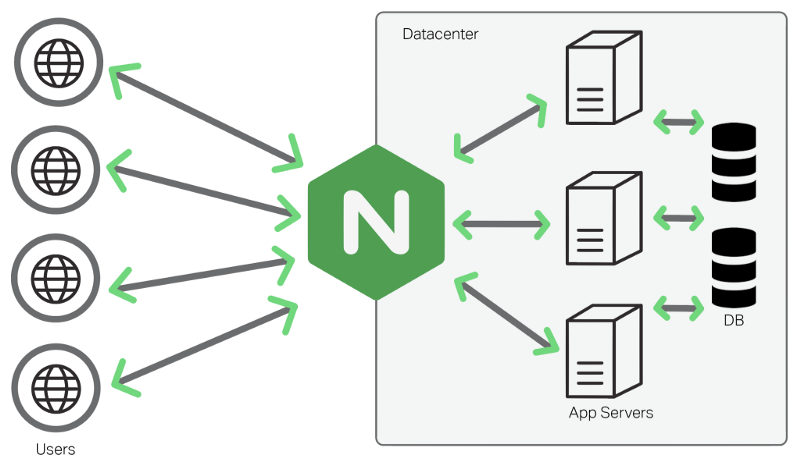Are you looking to set up an Nginx server for your website or application? Setting up an Nginx server can seem like a daunting task, especially if you’re new to server administration. However, with the right guidance and knowledge, you can easily configure and optimize your Nginx server to ensure smooth performance and reliable delivery of your web content. In this article, we will walk you through the step-by-step process of setting up an Nginx server, covering everything from installation to advanced configuration techniques. So, let’s dive in and learn how to set up an Nginx server like a pro!
Contents
- 1 Installing Nginx Server
- 2 Frequently Asked Questions (FAQs)
- 2.0.1 Can I use Nginx with other web servers like Apache?
- 2.0.2 How can I check the Nginx configuration for errors?
- 2.0.3 Is Nginx suitable for high-traffic websites?
- 2.0.4 Can I use Nginx for load balancing?
- 2.0.5 How can I optimize Nginx for better performance?
- 2.0.6 Where can I find more information about Nginx?
- 2.1 Conclusion
Installing Nginx Server
To begin the setup process, you first need to install Nginx on your server. Follow these simple steps to get started:
Step 1: Update Your System
Before installing Nginx, it’s essential to update your system to ensure you have the latest packages and security patches. Run the following command to update your system:
Step 2: Install Nginx
Once your system is up to date, you can proceed with the installation of Nginx. Run the following command to install Nginx on your server:
This command will download and install Nginx along with its dependencies.
Step 3: Verify the Installation
After the installation is complete, you can verify if Nginx is running by entering your server’s IP address or domain name in a web browser. If you see the default Nginx welcome page, congratulations! Nginx is now installed and running correctly on your server.
Basic Configuration
Once Nginx is installed, you need to configure it to serve your website or application. Let’s explore the basic configuration steps:
Server Blocks
Server blocks, also known as virtual hosts, allow you to host multiple websites or applications on a single server. Each server block represents a separate website or application configuration. Here’s how you can set up a server block:
Step 1: Create a New Configuration File
Start by creating a new configuration file for your website. You can create a new file with the .conf extension in the /etc/nginx/sites-available directory. For example:
Step 2: Configure the Server Block
Open the newly created configuration file and add the following content: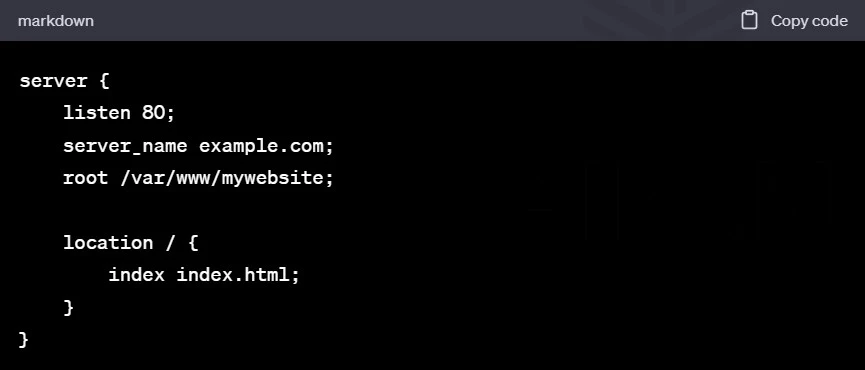 In this configuration,
In this configuration, listen specifies the port to listen on (port 80 for HTTP), server_name defines your website’s domain name, root specifies the root directory of your website’s files, and location configures how Nginx handles requests for the website’s URLs.
Also Find, How to Change the Language Settings in Tower Of Fantasy Games
Step 3: Enable the Server Block
After saving the configuration file, create a symbolic link to enable the server block:
Finally, restart Nginx for the changes to take effect:
Advanced Configuration
While the basic configuration is sufficient for most websites, Nginx offers a wide range of advanced features and optimizations. Let’s explore some of the advanced configuration techniques:
SSL/TLS Encryption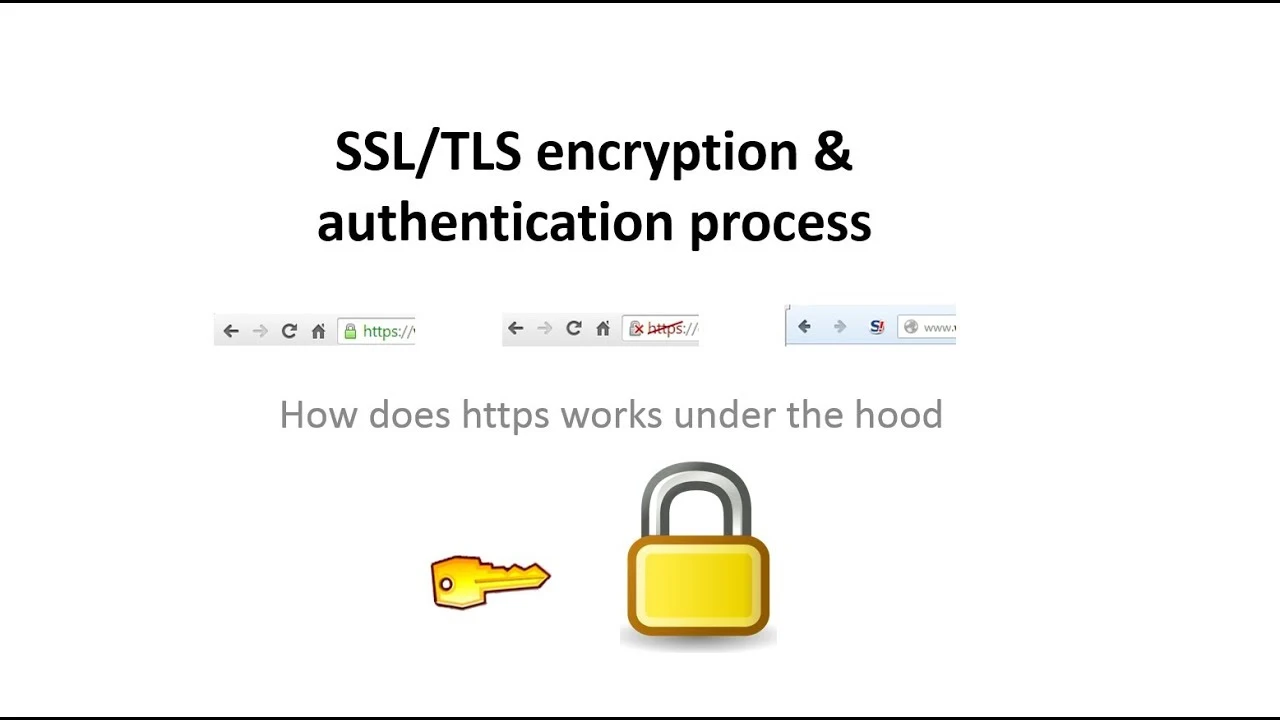
Enabling SSL/TLS encryption ensures secure communication between the client and the server. Follow these steps to configure SSL/TLS on your Nginx server:
Step 1: Obtain an SSL Certificate
To enable SSL/TLS, you need to obtain an SSL certificate from a trusted certificate authority (CA). There are multiple CAs available that offer free or paid SSL certificates. Once you have obtained the certificate, save it on your server.
Step 2: Configure SSL in Nginx
Open your server block configuration file and add the following lines to enable SSL: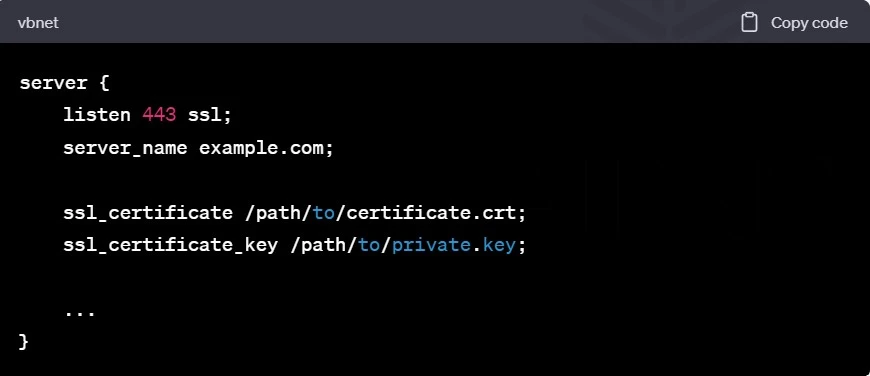
Replace /path/to/certificate.crt and /path/to/private.key with the paths to your SSL certificate and private key files, respectively.
Step 3: Test and Restart Nginx
Save the configuration file and test its validity:
If the test is successful, restart Nginx to apply the changes:
Your Nginx server is now configured to use SSL/TLS encryption.
Frequently Asked Questions (FAQs)
Can I use Nginx with other web servers like Apache?
Yes, Nginx can be used as a reverse proxy in front of other web servers like Apache. It can efficiently handle incoming requests and distribute them to different backend servers based on various criteria.
How can I check the Nginx configuration for errors?
You can use the following command to check the syntax and validity of your Nginx configuration files:
If there are any errors, the command will display the specific error message, allowing you to fix the configuration.
Is Nginx suitable for high-traffic websites?
Yes, Nginx is highly scalable and can handle high-traffic loads efficiently. It is designed to optimize resource usage and handle concurrent connections effectively, making it an excellent choice for high-traffic websites.
Can I use Nginx for load balancing?
Absolutely! Nginx provides robust load-balancing capabilities, allowing you to distribute incoming traffic across multiple backend servers to improve performance, scalability, and reliability.
How can I optimize Nginx for better performance?
There are several ways to optimize Nginx for better performance, such as enabling caching, gzip compression, and fine-tuning various configuration parameters. Implementing these optimizations can significantly enhance your server’s speed and responsiveness.
Where can I find more information about Nginx?
For more detailed information about Nginx and its configuration options, you can refer to the official Nginx documentation at https://nginx.org.
Conclusion
Setting up an Nginx server doesn’t have to be a complicated task. With the right guidance and understanding of the configuration options, you can quickly get your server up and running. In this article, we covered the basics of setting up and configuring an Nginx server, as well as delved into advanced techniques like SSL/TLS encryption and load balancing. By following these steps and exploring the vast capabilities