Have you ever found yourself excited to dive into the unpredictable world of Omegle, only to be greeted with the frustrating message, “Error connecting to server? Please try again”? It’s a familiar scenario that leaves you pondering what could possibly be causing this connection glitch. Don’t worry, because, in this guide, we’re going to unravel the mysteries behind this error and provide you with a treasure trove of solutions to get you back in the conversation game. So, if you’re ready to conquer those connectivity challenges and unlock the secrets to seamless chatting on Omegle, read on!
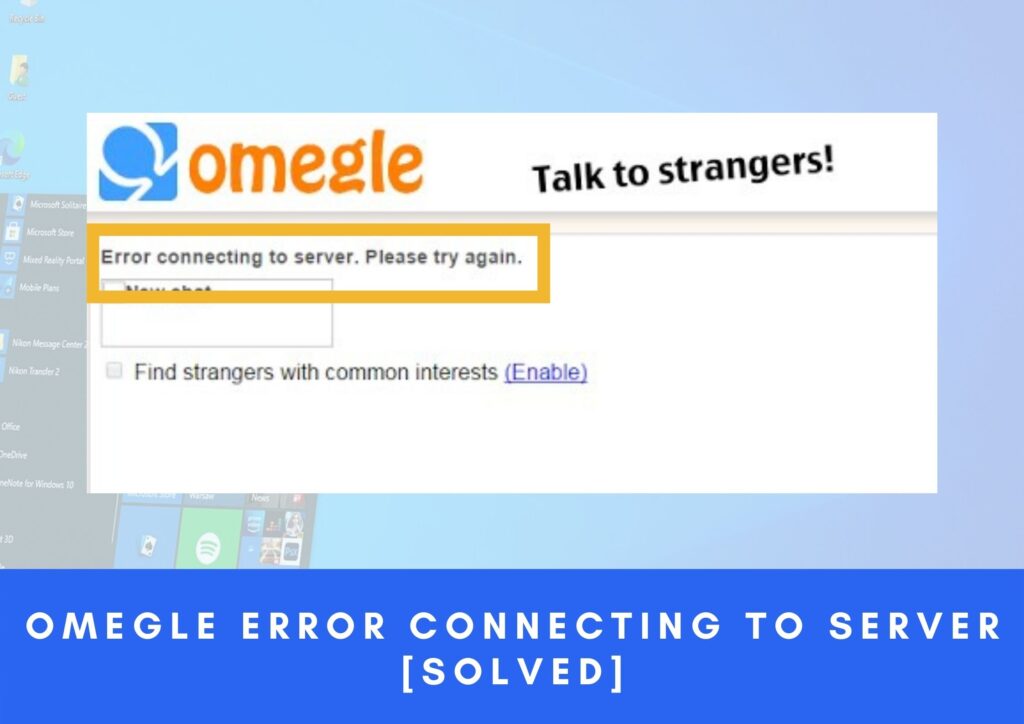
Omegle is a popular online platform that allows users to have anonymous text and video chats with strangers. It provides an exciting way to meet new people from around the world. However, sometimes users may encounter an error message that says, “Error connecting to server. Please try again.” This error can be frustrating and prevent you from enjoying the Omegle experience. In this article, we will discuss various methods to fix this error and get back to chatting with strangers on Omegle.
Contents
- 1 Common Causes Of Connection To Server Error in Omegle
- 1.1 Best Methods To Fix Omegle Error Connecting To Server
- 1.1.1 Method: 1 Clearing Browser Cache and Cookies
- 1.1.2 Method: 2 Checking Internet Connection
- 1.1.3 Method: 3 Disabling VPN or Proxy
- 1.1.4 Method: 4 Updating Browser
- 1.1.5 Method: 5 Using a Different Browser
- 1.1.6 Method: 6 Disabling Firewall or Antivirus Software
- 1.1.7 Method: 6 Checking Omegle Server Status
- 1.1.8 Method: 7 Contacting Omegle Support
- 1.2 Frequently Asked Questions
- 1.3 Conclusion
- 1.1 Best Methods To Fix Omegle Error Connecting To Server
Common Causes Of Connection To Server Error in Omegle
Before diving into the solutions, let’s explore some common causes of the “Error connecting to server. Please try again.” message on Omegle. Understanding these causes can help us identify the appropriate solution for your situation.
- Server Overload: Omegle servers can sometimes become overloaded with users, causing connectivity issues.
- Internet Connection Problems: A weak or unstable internet connection can disrupt the connection to Omegle’s servers.
- Proxy or VPN Interference: If you’re using a proxy or VPN service, it may interfere with the connection to Omegle.
- Outdated Browser: Using an outdated browser version can lead to compatibility issues with Omegle.
- Firewall or Antivirus Restrictions: Your firewall or antivirus software might be blocking the connection to Omegle’s servers.
Now that we have an understanding of the possible causes, let’s move on to troubleshooting steps to fix the error.
Best Methods To Fix Omegle Error Connecting To Server
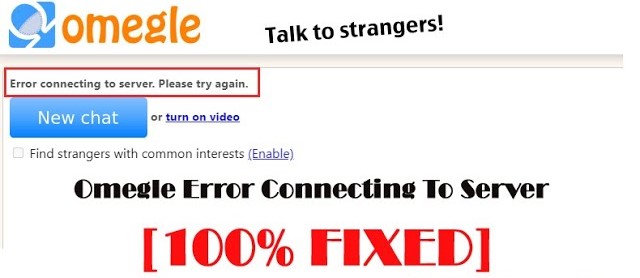
Method: 1 Clearing Browser Cache and Cookies
One of the simplest yet effective solutions for many browser-related issues is clearing the cache and cookies. These temporary files can sometimes interfere with the proper functioning of websites, including Omegle. Here’s how you can clear the cache and cookies on popular browsers:
-
Google Chrome:

- Click on the three-dot menu in the top-right corner.
- Go to More tools and then select Clear browsing data.
- Choose the time range and select Cached images and files and Cookies and other site data.
- Click on Clear data.
-
Mozilla Firefox:
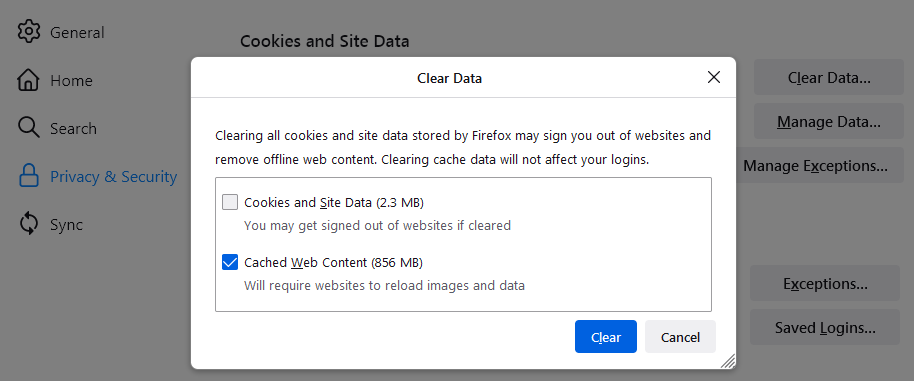
- Click on the three-line menu in the top-right corner.
- Go to Options and then select Privacy & Security from the left menu.
- Scroll Down to the “Cookies and Site Data” Section.
- Check the boxes for Cookies and Site Data and Cached Web Content.
- Click On Clear Data.
- Now restart the Firefox.
-
Microsoft Edge:
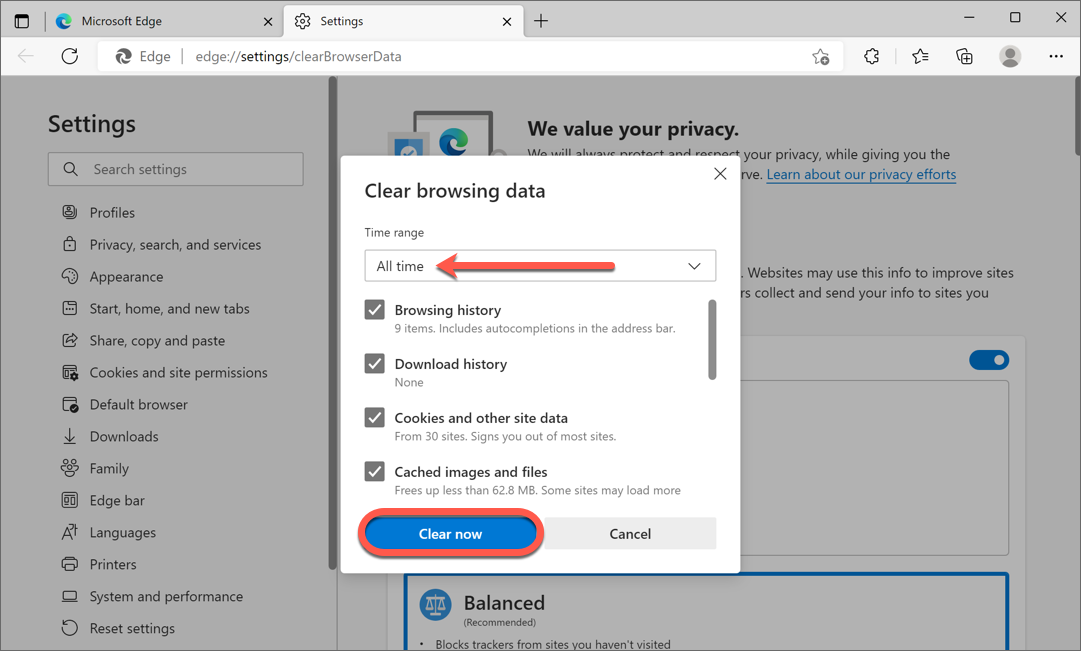
- Click on the three-dot menu in the top-right corner.
- Go to Settings and then select Privacy, search, and Services from the left menu.
- Under Clear browsing data, click on Choose what to clear.
- Check the boxes for Cookies and other site data and Cached images and files.
- Click on Clear.
-
Safari:

- Click on Safari in the top menu and select Preferences.
- Go to the Privacy tab.
- Click on Manage Website Data.
- Select Remove All and then click Done.
Method: 2 Checking Internet Connection
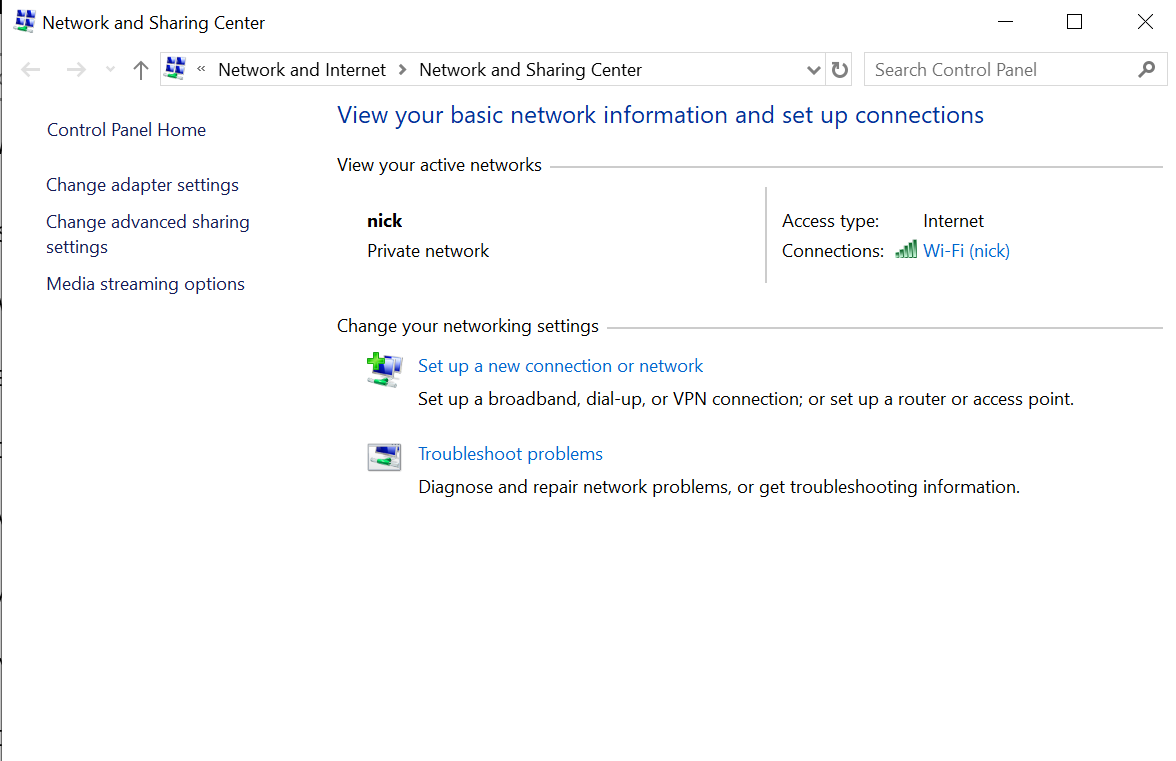
A stable internet connection is crucial for a seamless Omegle experience. If your internet connection is weak or unstable, it can lead to the “Error connecting to server. Please try again.” message. Here are some steps to check and improve your internet connection:
- Restart your modem and router: Power off your modem and router, wait for a few seconds, and then turn them back on. This can help refresh the connection and resolve any temporary issues.
- Connect via Ethernet: If you’re using Wi-Fi, try connecting your device directly to the modem or router using an Ethernet cable. This can provide a more stable connection.
- Move closer to the router: If you’re experiencing weak Wi-Fi signals, move closer to the router to ensure a stronger and more stable connection.
- Check for other devices or applications consuming bandwidth: Disconnect or pause any devices or applications that may be using a significant amount of bandwidth. This can help allocate more resources to Omegle and improve connectivity.
Also Check, How to Fix 500 Internal Server Error Nginx?
Method: 3 Disabling VPN or Proxy
If you’re using a virtual private network (VPN) or proxy service, it’s worth disabling them temporarily to check if they are causing the error. VPNs and proxies can sometimes interfere with the connection to Omegle’s servers. Here’s how you can disable them:
- VPN: If you’re using a VPN, locate the VPN software or app on your device and turn it off. You may need to consult the documentation or support resources for your specific VPN service.
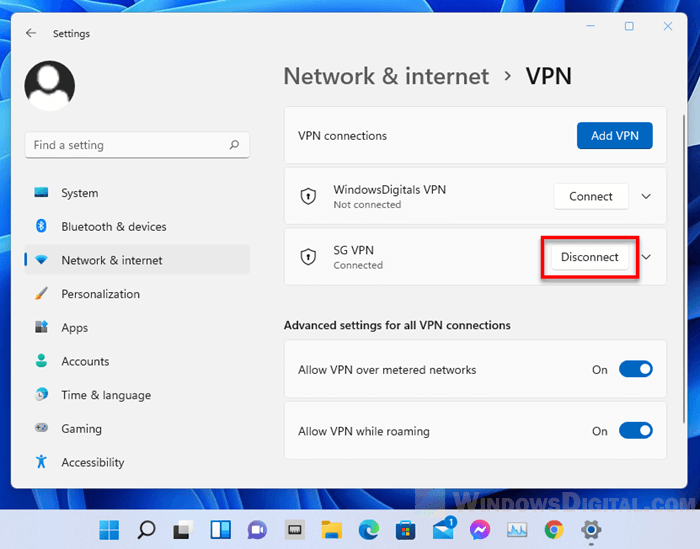
- Proxy: If you’re using a proxy, you can disable it by following these general steps:
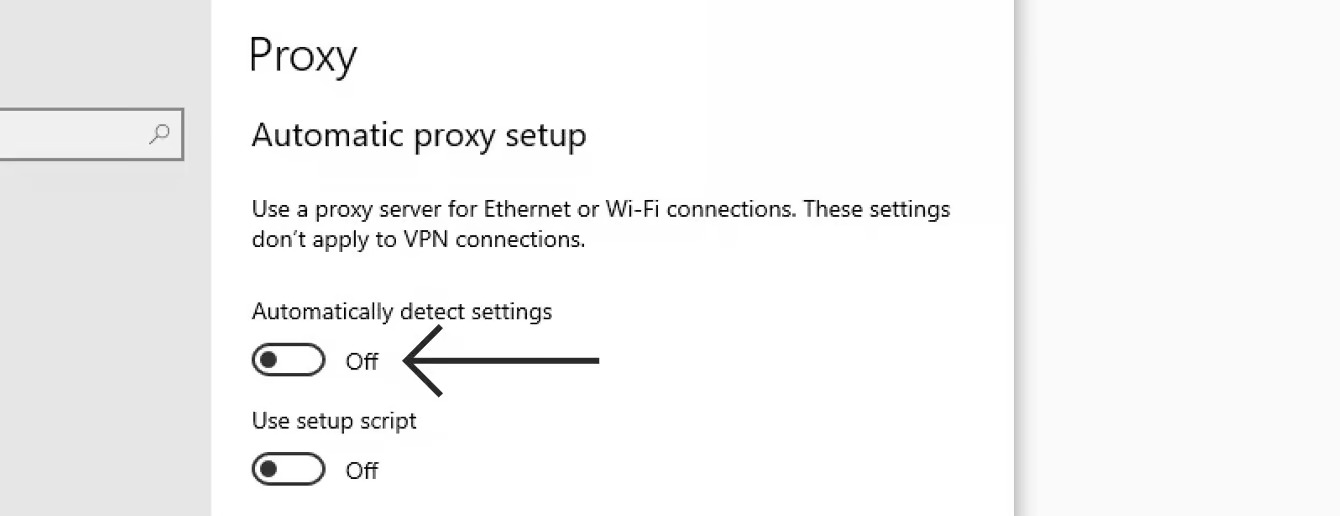
- In your browser settings, go to the Network or Proxy section.
- Disable any proxy settings or select the Direct connection or No Proxy option.
Method: 4 Updating Browser
Using an outdated browser version can sometimes lead to compatibility issues with Omegle. It’s essential to keep your browser up to date with the latest version. Here’s how you can update some popular browsers:
-
Google Chrome:
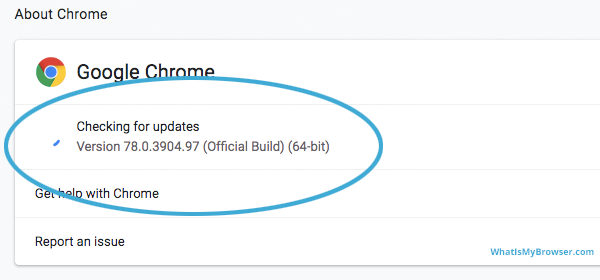
- Click on the three-dot menu in the top-right corner.
- Go to Help and then select About Google Chrome.
- Chrome will automatically check for updates and install them if available. Restart the browser after the update.
-
Mozilla Firefox:
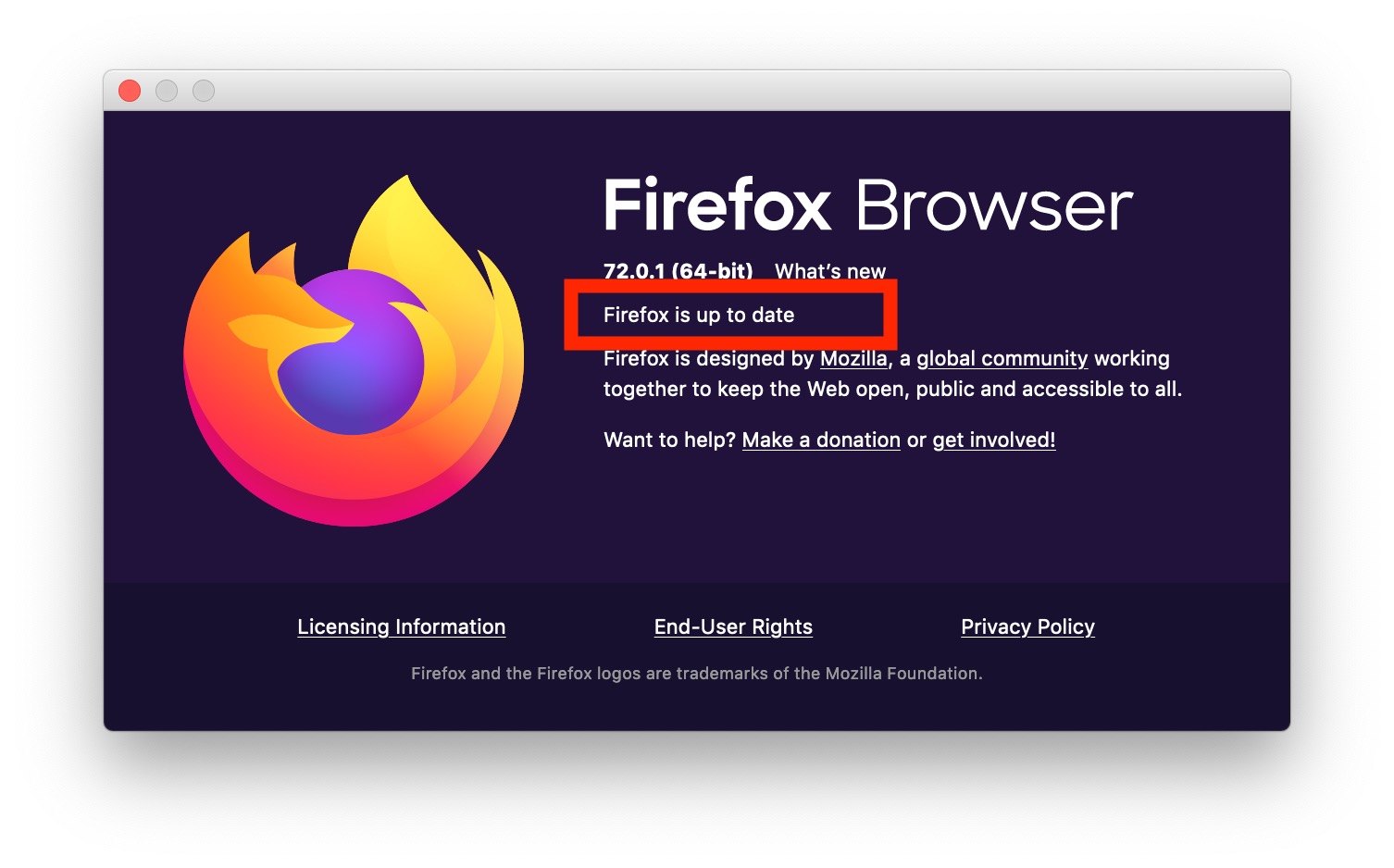
- Click on the three-line menu in the top-right corner.
- Go to Help and then select About Firefox.
- Firefox will automatically check for updates and install them if available. Restart the browser after the update.
-
Microsoft Edge:
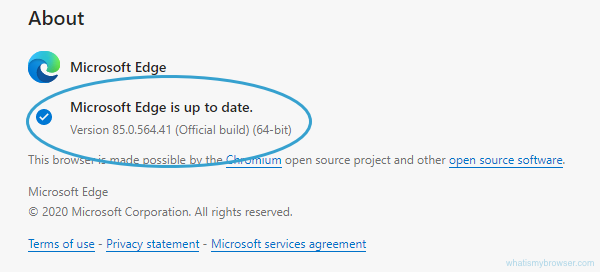
- Click on the three-dot menu in the top-right corner.
- Go to Settings and then select About Microsoft Edge from the left menu.
- Edge will automatically check for updates and install them if available. Restart the browser after the update.
- Safari:
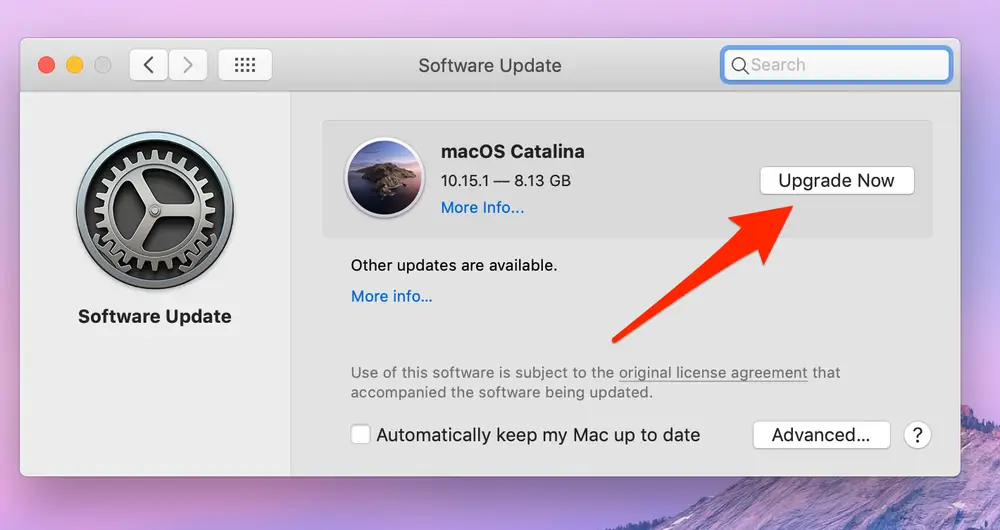
- Updates for Safari are included with macOS updates. To update Safari, you need to update your operating system. Check for macOS updates in the System Preferences.
Also Check, DoorDash Internal Server Error – 9 Quick and Easy Solution
Method: 5 Using a Different Browser
If the error persists, it’s worth trying a different browser to see if the issue is specific to your current browser. Different browsers use different technologies, and using an alternative browser can help bypass any compatibility issues. Here are a few popular browser options:
- Google Chrome: A widely-used browser known for its speed and reliability.
- Mozilla Firefox: An open-source browser that focuses on privacy and customization.
- Microsoft Edge: Microsoft’s official browser, built on the Chromium engine.
- Safari: The default browser for macOS and iOS devices.
Download and install one of these browsers, and then try accessing Omegle again to see if the error persists.
Method: 6 Disabling Firewall or Antivirus Software
Sometimes, the firewall or antivirus software on your device can block the connection to Omegle’s servers, leading to an error message. Temporarily disabling these security measures can help troubleshoot the issue. Here’s how you can disable the firewall or antivirus software:
-
Firewall:
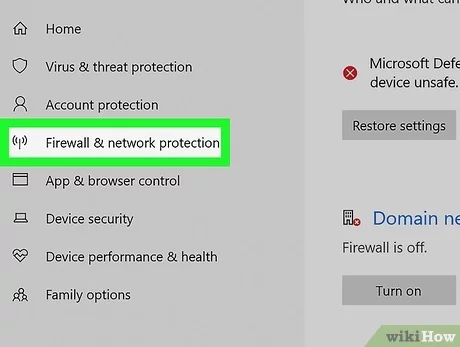
- In the search bar, type Firewall and select Windows Defender Firewall.
- Click on Turn Windows Defender Firewall on or off from the left menu.
- Select the option Turn off Windows Defender Firewall for both private and public networks.
- Click on OK to save the changes.
-
Antivirus Software:
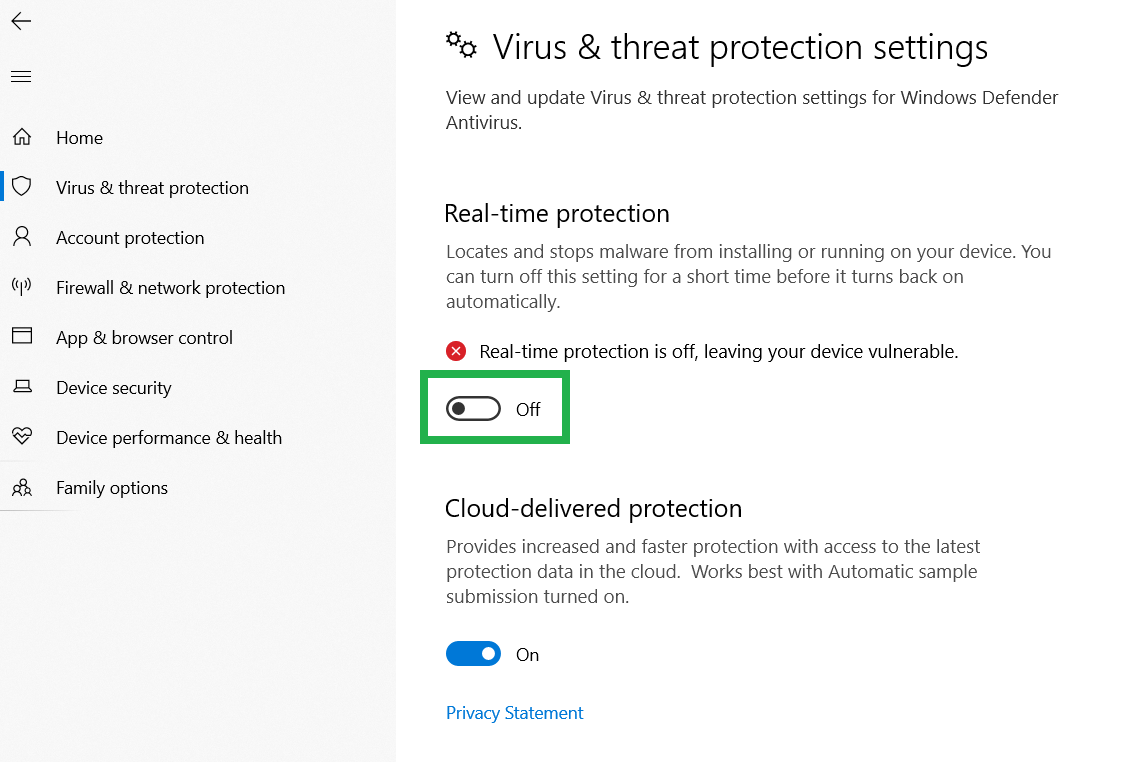
- Locate the antivirus software icon in the system tray or taskbar.
- Right-click on the icon and look for options like Disable, Pause Protection, or Snooze.
- Choose the appropriate option to disable the antivirus temporarily. Make sure to re-enable it after testing Omegle.
Method: 6 Checking Omegle Server Status
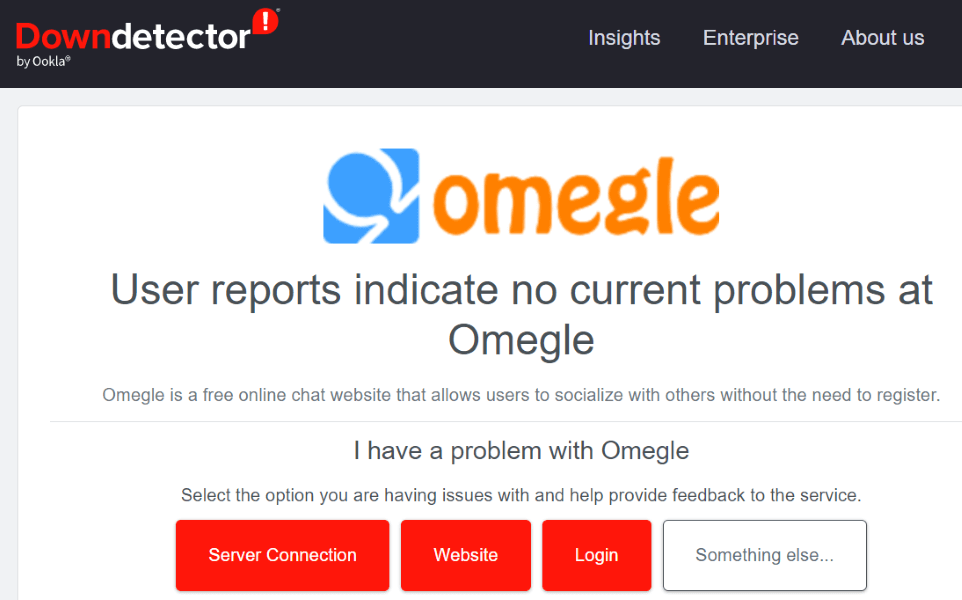
Method: 7 Contacting Omegle Support
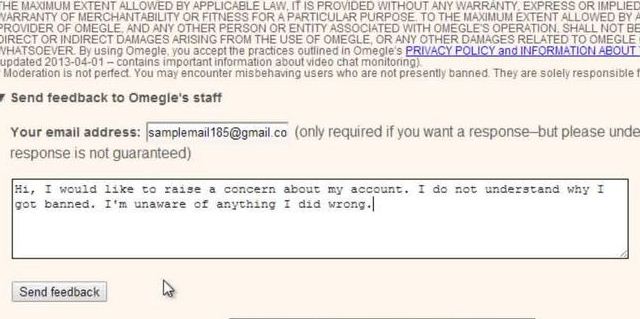
Frequently Asked Questions
Q: Why am I getting the error connecting to the server message on Omegle?
The error message can appear due to various reasons such as server overload, internet connection problems, VPN or proxy interference, outdated browser, or firewall/antivirus restrictions.
Q: Can clearing the browser cache and cookies fix the Omegle server connection error?
Yes, clearing the browser cache and cookies can often resolve issues related to website connectivity. It helps remove temporary files that may be interfering with the proper functioning of Omegle.
Q: Is it necessary to update my browser to fix the Omegle server connection error?
Updating your browser to the latest version is recommended as it ensures compatibility with Omegle’s servers. Outdated browser versions may encounter compatibility issues, leading to the error message.
Q: What should I do if I’m using a VPN or proxy and experiencing the server connection error on Omegle?
Disable your VPN or proxy temporarily to check if they are causing the error. VPNs and proxies can sometimes interfere with the connection to Omegle’s servers. Disable them and try accessing Omegle again.
Q: Why is my internet connection affecting the connection to Omegle’s servers?
A stable and reliable internet connection is essential for establishing a successful connection with Omegle’s servers. Weak or unstable internet connections can disrupt communication, resulting in server connection error.
Q: How can I check the server status of Omegle?
You can visit reliable websites or forums that provide server status information. Websites like Wikipedia often have dedicated pages for popular platforms like Omegle, where you can find relevant information about server status.
Conclusion
Encountering the “Error connecting to server. Please try again.” message on Omegle can be frustrating, but with the troubleshooting steps outlined in this article, you can resolve the issue and get back to enjoying your chat sessions. Remember to clear your browser cache and cookies, check your internet connection, disable VPN or proxy services if applicable, update your browser, and consider trying a different browser. If the problem persists, contact Omegle support for further assistance. Happy chatting!

