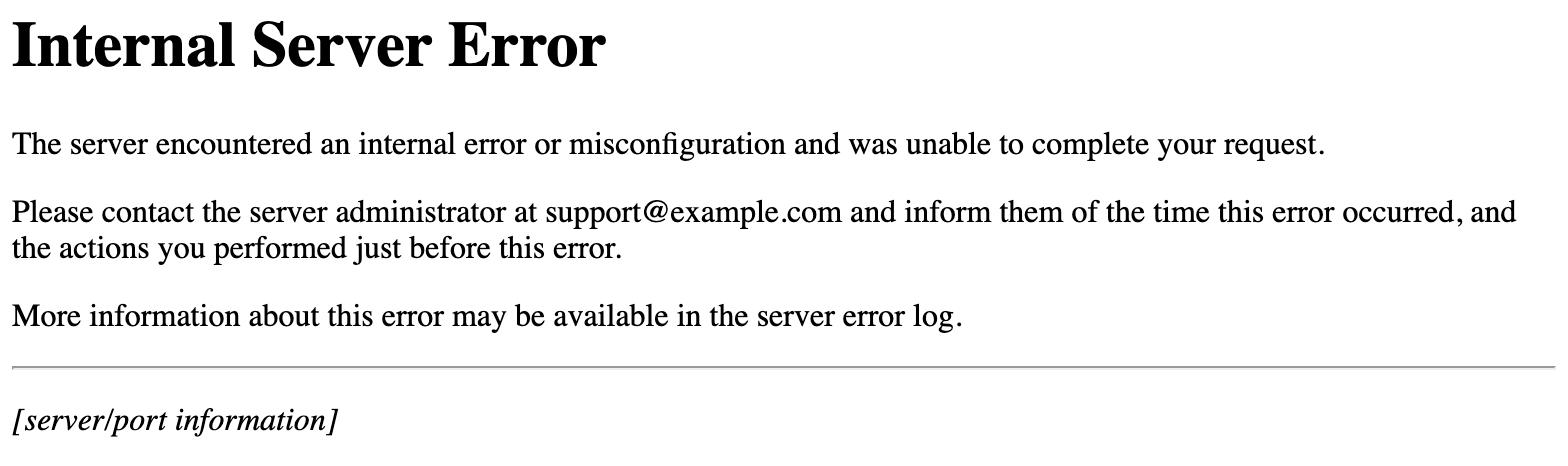Welcome to our comprehensive guide on fixing 14 common Nginx web server errors. Nginx is a popular web server that is known for its high performance, scalability, and reliability. However, like any software, it is not immune to errors and issues that can affect the functionality of your website or application.
In this guide, we will walk you through the most common Nginx web server errors, and their causes, and provide step-by-step instructions on how to fix them. Whether you are a beginner or an experienced web developer, this article will help you troubleshoot and resolve these errors effectively.
So, let’s dive in and learn how to overcome these 14 common Nginx web server errors!
Contents
- 1 Common Nginx Web Server Errors – Causes and Fix
- 1.1 Error 1: 502 Bad Gateway
- 1.2 Error 2: 404 Not Found
- 1.3 Error 3: 503 Service Unavailable
- 1.4 Error 4: 301 Moved Permanently
- 1.5 Error 5: 400 Bad Request
- 1.6 Error 6: 403 Forbidden
- 1.7 Error 7: 504 Gateway Timeout
- 1.8 Error 8: 413 Request Entity Too Large
- 1.9 Error 9: 5027 Insufficient Storage
- 1.10 Error 10: 408 Request Timeout
- 1.11 Error 11: 500 Internal Server Error
- 1.12
- 1.13 Error 12: 5037 Loop Detected
- 1.14 Error 13: 505 HTTP Version Not Supported
- 1.15 Error 14: 429 Too Many Requests
- 2 FAQs (Frequently Asked Questions)
- 3 Conclusion
Common Nginx Web Server Errors – Causes and Fix
Error 1: 502 Bad Gateway
The 502 Bad Gateway error is a common Nginx error that occurs when the server acting as a gateway or proxy receives an invalid response from an upstream server. This error typically indicates a problem with the backend server or a misconfiguration in the Nginx server block.
To fix this error, follow these steps:
- Check the backend server: Ensure that the backend server is running and accessible.
- Verify the Nginx server block configuration: Review the Nginx server block configuration and make sure it points to the correct backend server IP address and port.
- Restart Nginx: After making any changes, restart the Nginx server to apply the configuration.
Error 2: 404 Not Found
The 404 Not Found error is a standard HTTP response code that indicates the server cannot find the requested resource. This error occurs when the Nginx server cannot locate the requested file or directory.
To resolve the 404 Not Found error, consider the following steps:
- Check the requested URL: Verify that the URL is correct and points to an existing file or directory.
- Inspect the Nginx configuration: Review the Nginx configuration file (
nginx.conf) and ensure that the root directory is properly set. - Check file and directory permissions: Make sure the file or directory permissions are set correctly and allow the Nginx process to access them.
The 503 Service Unavailable error occurs when the Nginx server is temporarily unable to handle the request. This error is often a result of server overload, maintenance, or misconfiguration.
To fix the 503 Service Unavailable error, follow these steps:
- Check server resources: Verify if the server has enough resources (CPU, memory, disk space) to handle the incoming requests.
- Restart Nginx: Restart the Nginx server to ensure a fresh start and clear any temporary issues.
- Investigate the error log: Analyze the Nginx error log (
error.log) to identify any underlying issues or misconfigurations.
You Might Also Like, How to Fix Tower Of Fantasy Server Error 2023
Error 4: 301 Moved Permanently
The 301 Moved Permanently error is an HTTP response status code that indicates the requested resource has been permanently moved to a new URL. This error typically occurs when a page or resource is redirected to a different location.
To resolve the 301 Moved Permanently error, consider the following steps:
- Update the URL in the Nginx configuration: Locate the Nginx server block responsible for the redirection and ensure the new URL is correctly specified.
- Restart Nginx: After making changes to the Nginx configuration, restart the server to apply the redirection.
Error 5: 400 Bad Request
The 400 Bad Request error occurs when the server cannot understand or process the client’s request due to malformed syntax or invalid parameters.
To fix the 400 Bad Request error, follow these steps:
- Check the request syntax: Verify that the client’s request is correctly formatted and adheres to the HTTP protocol standards.
- Inspect the Nginx configuration: Review the Nginx configuration files and ensure that any client request parameters or variables are properly defined.
- Clear client-side cache: If the error persists, advise the client to clear their browser cache and try again.
Error 6: 403 Forbidden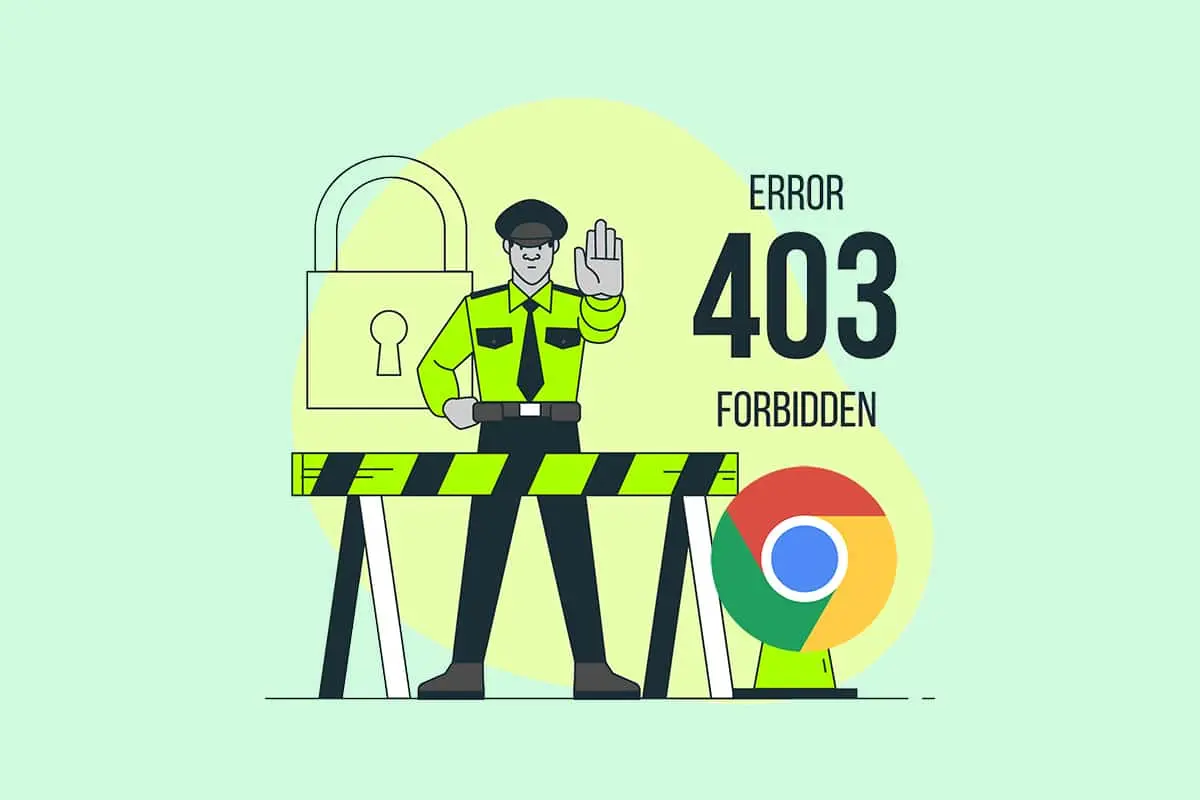
The 403 Forbidden error is an HTTP status code that indicates the client does not have permission to access the requested resource. This error is often a result of improper file or directory permissions.
To resolve the 403 Forbidden error, consider the following steps:
- Check file and directory permissions: Ensure that the file or directory permissions are properly set to allow access to the client.
- Verify user and group ownership: Make sure the files and directories are owned by the correct user and group that the Nginx server runs as.
- Restart Nginx: After making any changes to file or directory permissions, restart the Nginx server to apply the changes.
Error 7: 504 Gateway Timeout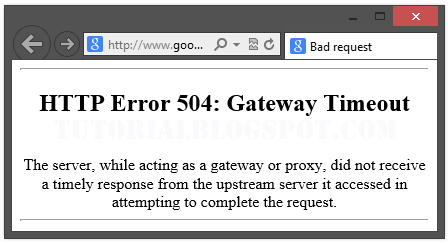
The 504 Gateway Timeout error occurs when the Nginx server acting as a gateway or proxy does not receive a timely response from the upstream server.
To fix the 504 Gateway Timeout error, follow these steps:
- Check backend server response time: Verify that the upstream server is responding within a reasonable timeframe.
- Adjust proxy timeouts: Increase the proxy timeouts in the Nginx configuration to allow for longer response times.
- Optimize backend server performance: If the upstream server is consistently slow, investigate and optimize its performance.
Error 8: 413 Request Entity Too Large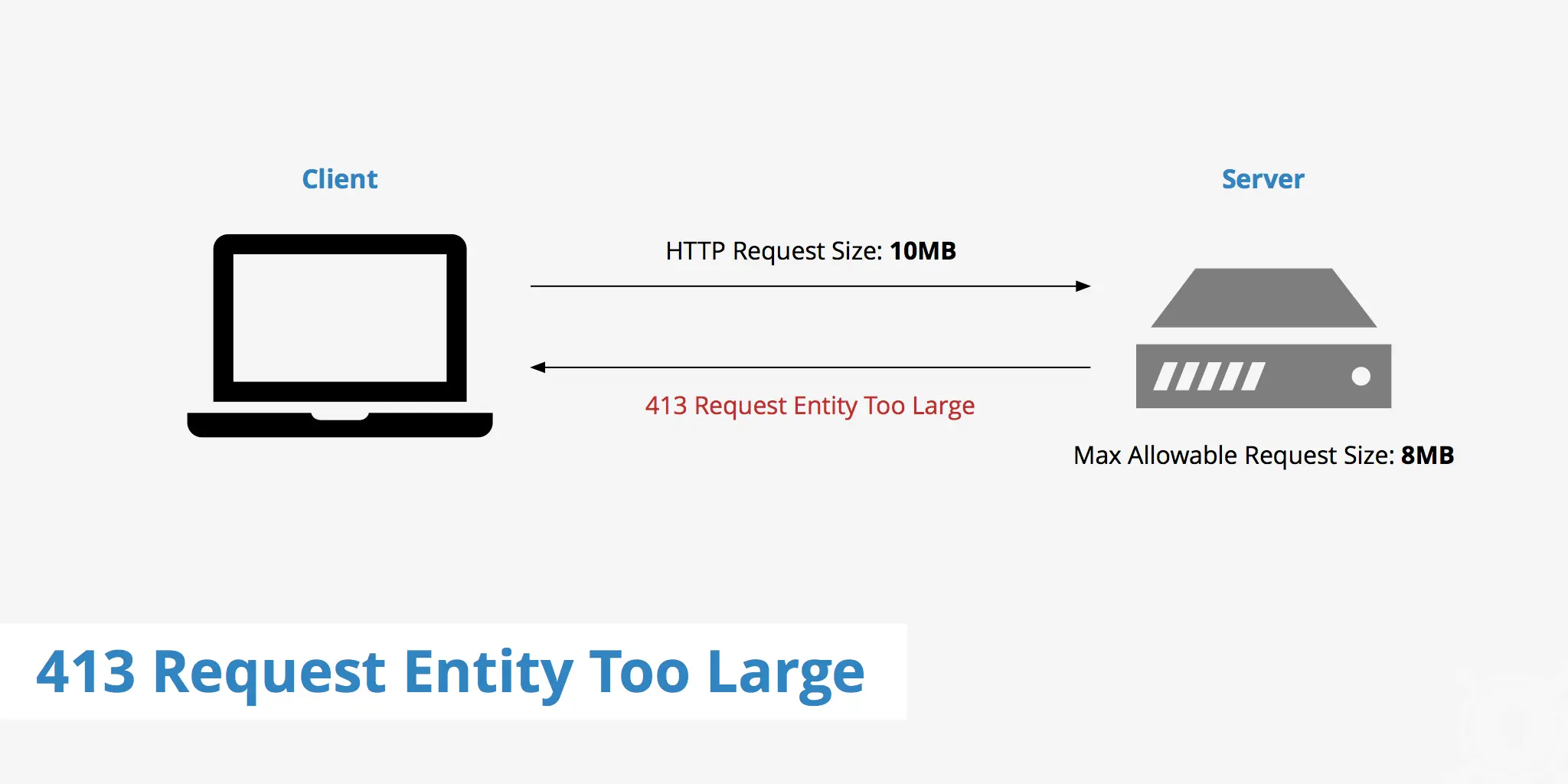
The 413 Request Entity Too Large error occurs when the client sends a request with a payload that exceeds the server’s configured maximum limit.
To resolve the 413 Request Entity Too Large error, consider the following steps:
- Adjust client_max_body_size: Increase the
client_max_body_sizedirective in the Nginx configuration to accommodate larger request payloads. - Restart Nginx: After modifying the Nginx configuration, restart the server to apply the changes.
Error 9: 5027 Insufficient Storage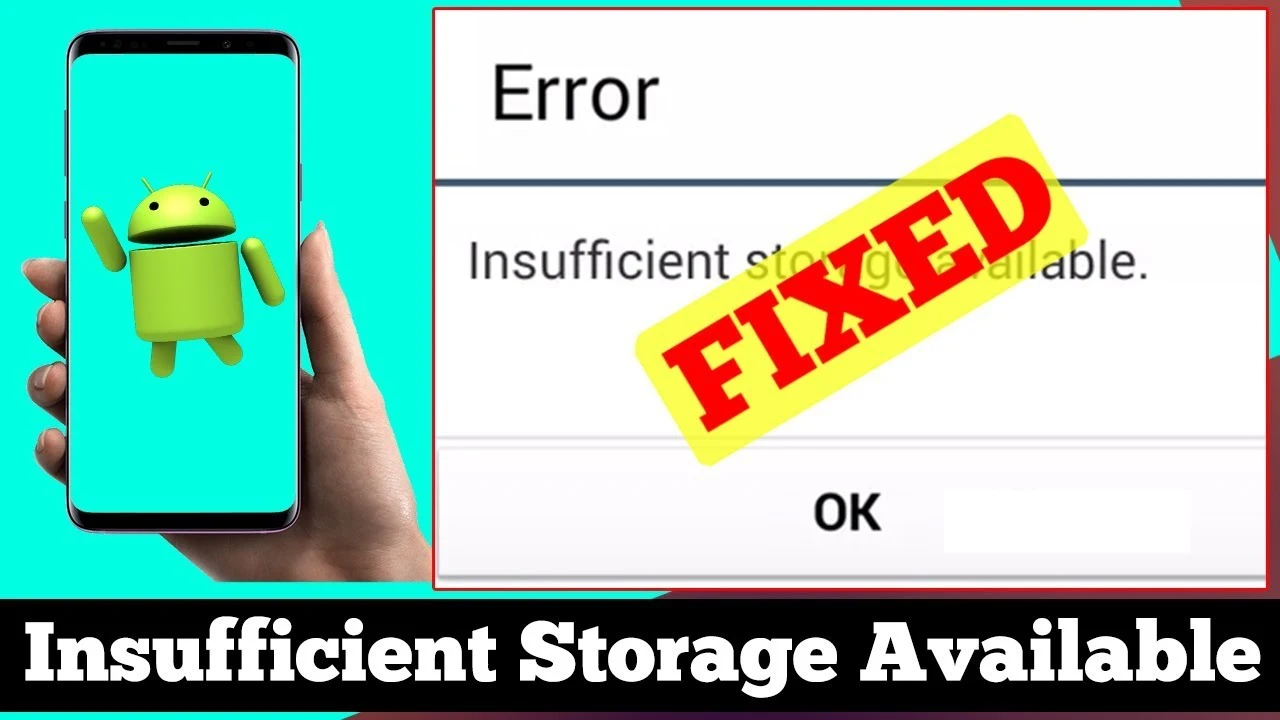
The 5027 Insufficient Storage error is a server-side error that occurs when the server is unable to store the representation needed to complete the request.
To fix the 5027 Insufficient Storage error, follow these steps:
- Check available storage space: Verify that the server has enough free disk space to store the requested representation.
- Free up disk space: If the server is running low on storage space, delete unnecessary files or increase the disk capacity.
- Restart Nginx: After resolving any storage-related issues, restart the Nginx server to apply the changes.
Error 10: 408 Request Timeout
The 408 Request Timeout error occurs when the client does not send a complete request to the server within the specified time limit.
To resolve the 408 Request Timeout error, consider the following steps:
- Check client connectivity: Ensure that the client has a stable internet connection and can reach the server.
- Adjust timeout settings: Increase the timeout values in the Nginx configuration to allow for longer request processing times.
- Optimize server performance: If the server consistently takes longer to process requests, investigate and optimize its performance.
Error 11: 500 Internal Server Error
The Nginx 500 Internal Server Error is a generic error message that indicates an unexpected condition was encountered on the server. This error can occur due to various reasons, including misconfigurations, server-side scripting errors, or resource limitations.
To fix the 500 Internal Server Error, follow these steps:
- Check error logs: Analyze the Nginx error logs to identify the underlying cause of the error.
- Debug server-side scripts: If the error is related to server-side scripting, review and debug the scripts to resolve any syntax or logic errors.
- Verify resource limitations: Ensure that the server has enough resources (CPU, memory) to handle the requests and adjust resource limits if necessary.
Error 12: 5037 Loop Detected
The 5037 Loop Detected error occurs when the server detects an infinite loop while processing a request. This error is often a result of misconfigured rewrite rules or incorrect routing configurations.
To resolve the 5037 Loop Detected error, consider the following steps:
- Review rewrite rules: Check the Nginx rewrite rules and make sure they do not create infinite loops.
- Verify routing configurations: Review the server routing configurations and ensure they are correct and do not cause circular redirects.
- Restart Nginx: After making any changes, restart the Nginx server to apply the configurations.
Error 13: 505 HTTP Version Not Supported
The 505 HTTP Version Not Supported error occurs when the client’s HTTP version is not supported by the server.
To fix the 505 HTTP Version Not Supported error, follow these steps:
- Update client’s HTTP version: Advise the client to update their browser or HTTP client to a version supported by the server.
- Modify Nginx configuration: If necessary, update the Nginx configuration to support the desired HTTP version.
- Restart Nginx: After making any changes, restart the Nginx server to apply the configurations.
Error 14: 429 Too Many Requests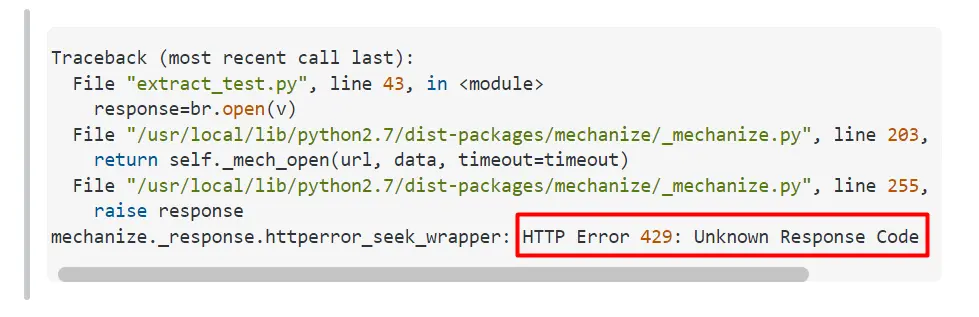
The 429 Too Many Requests error occurs when the client has sent too many requests in a given timeframe, exceeding the server’s rate-limiting policies.
To resolve the 429 Too Many Requests error, consider the following steps:
- Check rate-limiting settings: Review the Nginx configuration for rate-limiting directives and ensure they are properly configured.
- Adjust rate limits: If necessary, adjust the rate limits to allow for more requests within the given timeframe.
- Educate the client: Inform the client about the rate-limiting policies and advise them to reduce the frequency of requests.
FAQs (Frequently Asked Questions)
How can I restart the Nginx server?
To restart the Nginx server, use the command sudo service nginx restart on Ubuntu or sudo systemctl restart nginx on systems that use systemd.
Where can I find the Nginx error logs?
The Nginx error logs are typically located in the /var/log/nginx/ directory. The main error log file is usually named error.log.
Can I customize Nginx error pages?
Yes, you can customize Nginx error pages by editing the Nginx configuration file and specifying custom error pages using the error_page directive.
How can I check the syntax of the Nginx configuration files?
To check the syntax of the Nginx configuration files without reloading the server, use the command nginx -t or nginx -T for more detailed output.
Is Nginx compatible with SSL/TLS encryption?
Yes, Nginx is compatible with SSL/TLS encryption. You can configure Nginx to use SSL/TLS certificates and enable HTTPS for secure communication.
Can I use Nginx as a load balancer?
Yes, Nginx can be used as a load balancer to distribute incoming requests across multiple backend servers, improving performance and scalability.
Conclusion
In this comprehensive guide, we have covered 14 common Nginx web server errors and provided step-by-step instructions on how to fix them. By following the troubleshooting steps outlined in this article, you can effectively resolve these errors and ensure the smooth operation of your Nginx-powered websites and applications.
Remember to consult the Nginx documentation and seek professional assistance if you encounter complex issues or require further support. With the knowledge gained from this guide, you are well-equipped to overcome Nginx web server errors and optimize your web hosting environment.