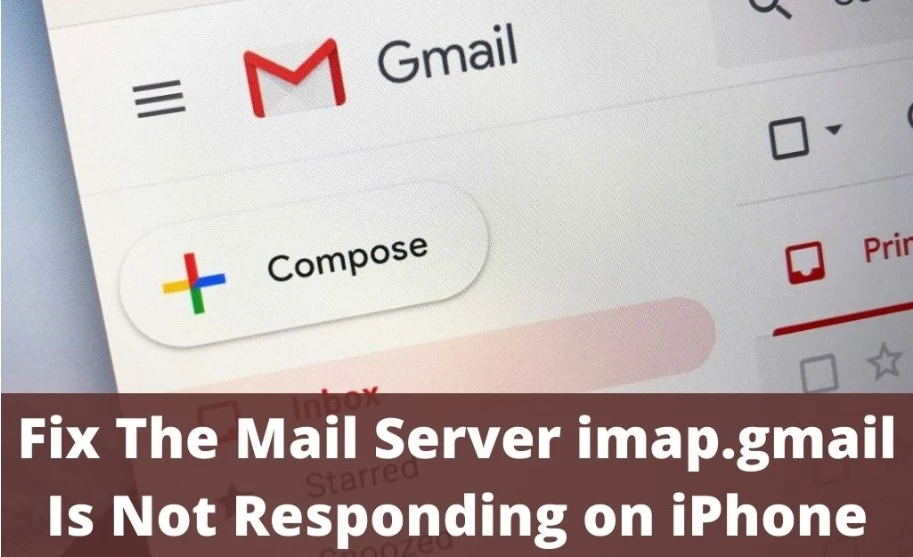In today’s digital world, email has become an integral part of our personal and professional lives. One of the popular email services, Gmail, uses the IMAP protocol for handling incoming emails. However, there are times when users encounter issues with the mail server imap.gmail.com is not responding. This article aims to shed light on the possible causes behind this problem and provide practical solutions to resolve it. Let’s dive into the details and get your email back on track!
Contents
- 1 How to fix the mail server imap.gmail.com not responding error?
- 1.1 1. Check Your Internet Connection:
- 1.2 2. Verify Gmail Server Status:
- 1.3 3.Review Firewall and Antivirus Settings:
- 1.4 4.Verify IMAP Settings:
- 1.5 5. Resize or Remove Large Attachments:
- 1.6 6. Manage Server Limits:
- 1.7 7. Update Your Email Client:
- 1.8 8. Verify Account Credentials:
- 1.9 9. Resolve Software Conflicts:
- 1.10 10. Check Account Status:
- 1.11 FAQs (Frequently Asked Questions)
- 1.11.1 Q: Why is my Gmail inbox not loading?
- 1.11.2 Q: How can I check if Gmail’s IMAP server is down?
- 1.11.3 Q: Why does my email client show authentication errors?
- 1.11.4 Q: Can a full Gmail inbox cause server unresponsiveness?
- 1.11.5 Q: How do I know if my account is suspended?
- 1.11.6 Q: Will disabling the antivirus software affect my computer’s security?
- 1.12 Conclusion
Causes Of The Mail Server imap.gmail.com Is Not Responding?
Several factors could lead to the mail server imap.gmail.com is not responding error. Understanding these causes is crucial to identify the appropriate solution. Below are some of the common reasons:
- Poor Internet Connection: A weak or unstable internet connection can disrupt communication with the Gmail server, causing it to appear unresponsive.
- Server Downtime: Sometimes, Gmail’s IMAP server might experience downtime due to maintenance or technical issues, leading to temporary unresponsiveness.
- Firewall or Antivirus Interference: Overly strict firewall settings or antivirus software may block the IMAP server’s communication, resulting in a lack of response.
- Incorrect IMAP Settings: Misconfigured IMAP settings in your email client can prevent it from connecting to the server effectively.
- Large Attachments: Trying to send or receive emails with large attachments may overload the server, leading to a lack of response.
- Exceeding Server Limits: Gmail imposes certain limits on the number of emails sent or received, and exceeding these limits could cause the server to stop responding.
- Outdated Email Client: Using an outdated email client might not be compatible with the latest security protocols and updates, leading to connectivity issues.
- Account Authentication Problems: If there’s an issue with your account credentials or if someone else is trying to access your account, the server may not respond.
- Software Conflicts: Conflicts between different software or applications on your device can interfere with the email server’s functionality.
- Account Suspension: Violating Gmail’s terms of service or suspicious activity may result in the temporary suspension of your account.
How to fix the mail server imap.gmail.com not responding error?

Experiencing an unresponsive email server can be frustrating, but fear not! Below are practical steps to troubleshoot and resolve the issue:
1. Check Your Internet Connection:
Before jumping to complex solutions, start by checking your internet connection. Ensure you have a stable and active internet connection. Try accessing other websites or online services to confirm if the problem is specific to Gmail. You can also test the internet speed by online speed testing website like Speedtest by ookla, fast.com and many more.
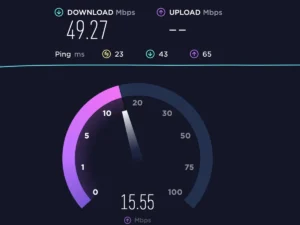
2. Verify Gmail Server Status:
Sometimes, the issue might not be with your internet connection but rather with Gmail’s IMAP server. To check if Gmail’s server is down, visit the Gmail Status Dashboard or look for official announcements on Gmail’s support forums and social media channels.

3.Review Firewall and Antivirus Settings:
Overly strict firewall settings or antivirus software can sometimes block the communication between your email client and Gmail’s server, leading to the error. Temporarily disable your firewall or antivirus software and check if the mail server imap.gmail.com responds. If it does, adjust the settings to allow communication with the Gmail server.
4.Verify IMAP Settings:
Incorrect IMAP settings in your email client can prevent it from connecting to the server effectively. Double-check the server address, port number, and authentication method in your email client’s settings.
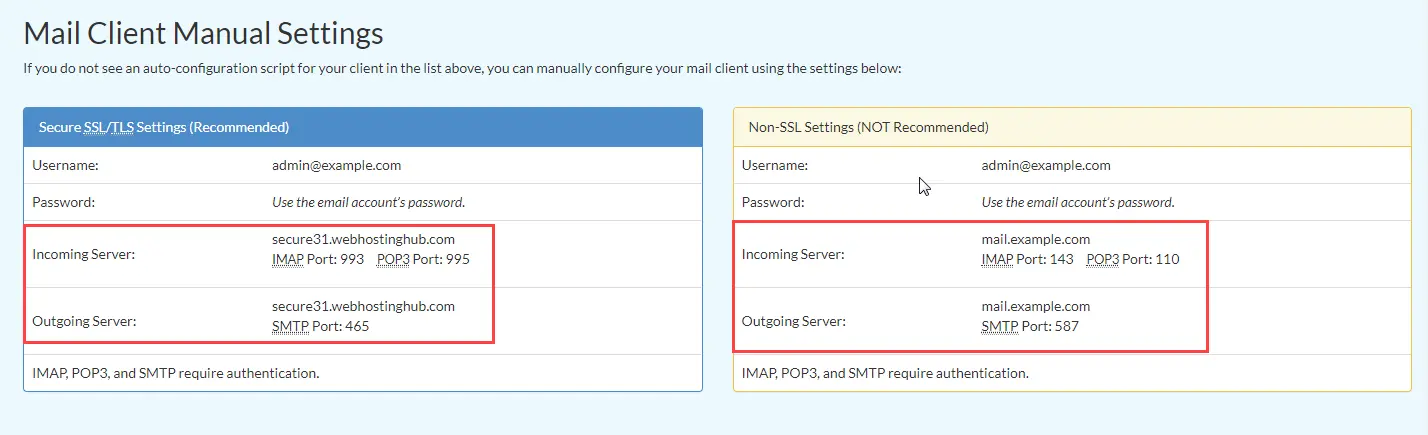
5. Resize or Remove Large Attachments: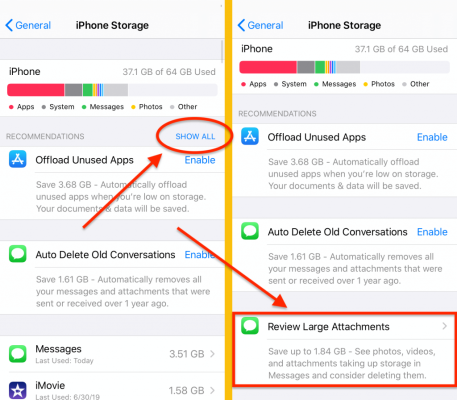
Sending or receiving emails with large attachments can overload the server, causing it to be unresponsive. Try resizing or removing large attachments and see if the error persists. Chess.com server error is the another error like minecraft which needs to be solved immediately.
6. Manage Server Limits:
Gmail imposes certain limits on the number of emails sent or received. Exceeding these limits could cause the server to stop responding. Consider deleting unnecessary emails or using Gmail’s archiving feature to manage your mailbox efficiently.
7. Update Your Email Client:
If you’re using an email client(Outlook, Mozilla, Thunderbird), make sure it’s updated to the latest version. Outdated software might not be compatible with Gmail’s server updates, leading to connectivity issues.
8. Verify Account Credentials: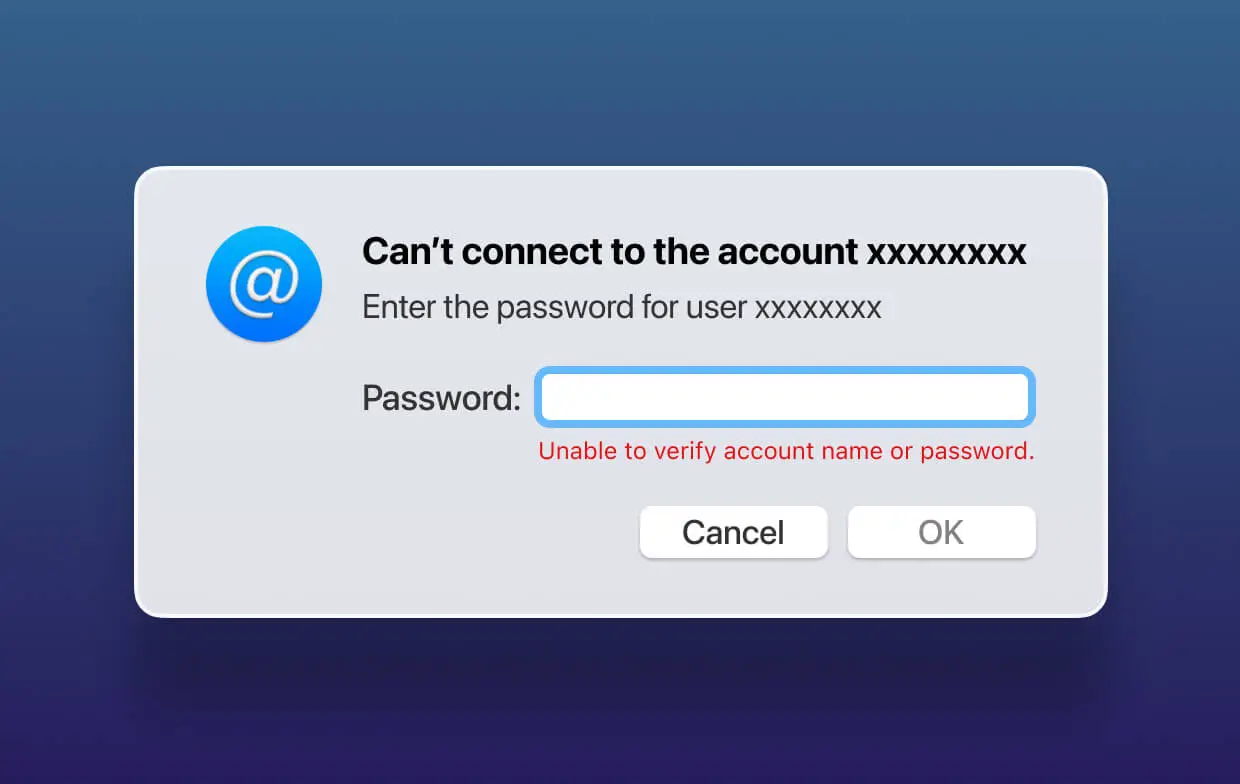
Ensure your account credentials are accurate and haven’t been compromised. Reset your password if necessary to rule out authentication problems.
9. Resolve Software Conflicts:
Conflicts between different software or applications on your device can interfere with the email server’s functionality. Identify and resolve any software conflicts that might be affecting the communication with Gmail’s server.
10. Check Account Status:
If you suspect your account might be suspended due to a violation of Gmail’s terms of service or suspicious activity, check for any notifications or emails from Gmail regarding account suspension. If your account is indeed suspended, follow Gmail’s guidelines to reinstate it.
FAQs (Frequently Asked Questions)
Q: Why is my Gmail inbox not loading?
A: If your Gmail inbox is not loading, it could be due to a slow or unstable internet connection, browser issues, or problems with the Gmail server itself. Try refreshing the page or accessing Gmail through a different browser.
Q: How can I check if Gmail’s IMAP server is down?
A: To check if Gmail’s IMAP server is down, you can visit the Gmail Status Dashboard or look for official announcements on Gmail’s support forums and social media channels.
Q: Why does my email client show authentication errors?
A: Authentication errors in your email client could be caused by incorrect IMAP settings, outdated client software, or issues with your account credentials. Verify your settings and update your client if needed.
Q: Can a full Gmail inbox cause server unresponsiveness?
A: Yes, a full inbox with a large number of emails can overload the server, leading to unresponsiveness. Consider archiving or deleting unnecessary emails to free up space.
Q: How do I know if my account is suspended?
A: If your account is suspended, you may receive a notification when trying to log in, or you might not be able to access your account at all. Check your email for any communication from Gmail regarding account suspension.
Q: Will disabling the antivirus software affect my computer’s security?
A: Disabling antivirus temporarily for troubleshooting purposes should not have a significant impact on your computer’s security. However, ensure you re-enable it after resolving the email server issue.
You Can Also Find Minecraft Internal Server Error [Fixed]
Conclusion
Experiencing issues with the mail server imap.gmail.com not responding can be inconvenient, but with the right approach, you can quickly address the problem and get your email back on track. By checking your internet connection, reviewing settings, and resolving potential conflicts, you can ensure smooth communication with Gmail’s IMAP server. Remember to keep your email client and software up to date and be mindful of Gmail’s usage limits to avoid future problems. Happy emailing!