The Minecraft internal server error is an issue that players may encounter when attempting to connect to a multiplayer server. This error occurs when there is a problem with the server itself, preventing players from joining or causing disruptions during gameplay. It is important to understand the nature of this error to effectively troubleshoot and resolve the issue.
By understanding the Minecraft internal server error, players and server administrators can take the necessary steps to address the issue and ensure a smooth multiplayer experience. Whether it involves checking server status, verifying network connections, updating the game, or investigating potential conflicts, resolving this error will allow players to fully enjoy the Minecraft multiplayer environment without interruptions.
Contents
- 1 Common Causes Of Minecraft Internal Server Error
- 1.1 Step-By-Step Guide To Minecraft Server Error Fix
- 1.1.1 Method 1. Checking your Internet Connection
- 1.1.2 Method 2. Verifying Minecraft Server Status
- 1.1.3
- 1.1.4 Method 3. Updating Minecraft to the Latest Version
- 1.1.5
- 1.1.6 Method 4. Checking Firewall and Antivirus Settings
- 1.1.7 Method 5. Clearing Minecraft Cache
- 1.1.8 Method 6. Resetting Router and Modem
- 1.1.9
- 1.1.10 Method 7. Disabling VPN or Proxy Connections
- 1.1.11 Method 8. Allocating More RAM to Minecraft
- 1.1.12 Method 9. Reinstalling Minecraft
- 1.1.13 Method 10. Contacting Minecraft Support
- 1.1.14
- 1.2 Frequently Asked Questions (FAQs)
- 1.2.1 Q: What is the Minecraft internal server error?
- 1.2.2 Q: How can I check the Minecraft server status?
- 1.2.3 Q: How do I allocate more RAM to Minecraft?
- 1.2.4 Q: Can a VPN or proxy connection cause the Mineccraft internal server error?
- 1.2.5 Q: What should I do if none of the troubleshooting steps work to solve Minecraft internal server error?
- 1.2.6 Q: Is it necessary to reinstall Minecraft to fix the minecraft internal server error?
- 1.3 Conclusion
- 1.1 Step-By-Step Guide To Minecraft Server Error Fix
Common Causes Of Minecraft Internal Server Error
- Realms Server Instability: Minecraft Realms is a server hosting service provided by Mojang. If there is instability with the Realms server, it can lead to Minecraft server error. This can be caused by maintenance, server overload, or technical issues on the server side.
- Network Connection Issues: Minecraft is an online multiplayer game, and a stable network connection is crucial for smooth gameplay. Network connection issues, such as low signal strength, high latency, or intermittent connectivity, can result in server errors. These errors occur when the game client is unable to establish a stable connection with the server.
- Insufficient Server Resources: Minecraft servers require sufficient resources to handle the gameplay demands of multiple players. If the server is hosted on hardware or a virtual machine with limited resources, it can lead to server errors. These errors can occur when the server reaches its resource limits, causing lag, disconnections, or crashes.
- Conflict with Mods or Plugins: Minecraft allows players to enhance their gameplay experience by using mods or plugins. However, using incompatible or outdated mods/plugins can cause conflicts with the server, resulting in server errors. It’s important to ensure that mods/plugins are compatible with the server version and each other.
- Corrupted World Data: Minecraft worlds are stored as data files on the server. If the world data becomes corrupted due to software glitches, power outages, or other factors, it can lead to server errors. These errors may manifest as crashes, inability to load the world, or missing chunks.
- Incorrect Server Configuration: Improper configuration of the Minecraft server settings can cause errors. This includes settings related to server properties, game modes, permissions, or whitelist. Incorrect configurations can result in server errors or prevent players from connecting to the server.
Step-By-Step Guide To Minecraft Server Error Fix

Method 1. Checking your Internet Connection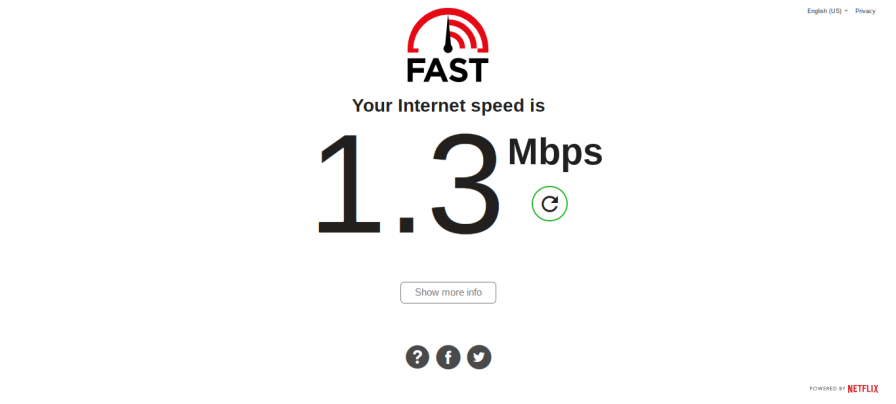
Before troubleshooting further, ensure that you have a stable internet connection. A weak or intermittent connection can lead to the internal server error. Restart your modem and router to refresh the connection and try connecting to the Minecraft server again.
Method 2. Verifying Minecraft Server Status
LSI Keywords: “Minecraft server status,” “check server status Minecraft”
Sometimes, the minecraft internal server error may be due to server maintenance or downtime. Visit the official Minecraft website or relevant online communities to check the server status. If the server is temporarily unavailable, you will need to wait until it is back online.
Method 3. Updating Minecraft to the Latest Version
Keeping your Minecraft client up to date is crucial for smooth gameplay. Outdated versions can cause compatibility issues and result in minecraft internal server errors. Launch the Minecraft launcher and check for any available updates. If an update is available, install it and restart the game.
Method 4. Checking Firewall and Antivirus Settings
Firewalls and antivirus programs can sometimes block Minecraft’s connection to the server, triggering the internal server error. Temporarily disable your firewall or antivirus software and try connecting again. If the error disappears, add Minecraft to the list of exceptions or whitelist it in your security software to ensure uninterrupted gameplay.
Find How To Solve Venmo Server Error?
Method 5. Clearing Minecraft Cache
LSI Keywords: “clear Minecraft cache,” “delete Minecraft cache”
Corrupted cache files can cause various issues, including internal server errors. Follow these steps to clear the Minecraft cache:
- Close Minecraft and exit the launcher.
- Press Win + R on your keyboard to open the Run dialog.
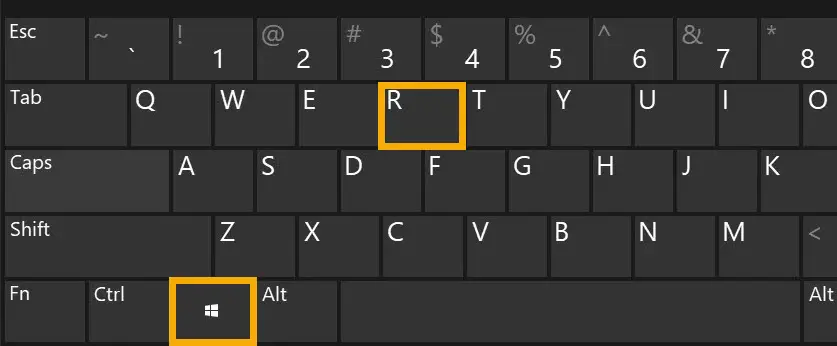
- Type “%appdata%” (without quotes) and press Enter. This will open the AppData folder.

- Navigate to the “.minecraft” folder.
- Locate and delete the “cache” folder

- Restart Minecraft and check if the minecraft internal server error persists.
Method 6. Resetting Router and Modem
Resetting your router and modem can help resolve network-related issues to troubleshoot minecraft internal server error and chess.com server error 502 . Follow these steps to reset your network devices:
- Turn off your router and modem.
- Wait for a few minutes.
- Turn on your modem first and wait for it to establish a connection.
- Turn on your router.
- Launch Minecraft and try connecting to the server.
Method 7. Disabling VPN or Proxy Connections
If you are using a VPN or proxy connection, it may interfere with Minecraft’s server connection. Disable any VPN or proxy services and connect directly to your internet service provider. This will help determine if the VPN or proxy is causing the internal server error.
Method 8. Allocating More RAM to Minecraft
LSI Keywords: “allocate more RAM to Minecraft,” “increase Minecraft RAM”
Minecraft heavily relies on system resources, especially RAM. Insufficient allocated RAM can lead to the server error. Here’s how you can allocate more RAM to Minecraft:
- Launch the Minecraft launcher.
- Click on “Installations” and select the profile you are using.
- Click on “More Options” and find the “JVM Arguments” section.
- Locate the line that starts with “-Xmx” and specifies the allocated RAM.
- Increase the allocated RAM by modifying the value (e.g., -Xmx4G for 4GB of RAM).
- Save the changes and launch Minecraft.
Method 9. Reinstalling Minecraft
If all else fails, reinstalling Minecraft can help resolve persistent internal server errors. Follow these steps to reinstall Minecraft:
- Uninstall Minecraft from your computer.
- Download the latest version of Minecraft from the official website.
- Install Minecraft using the downloaded installer.
- Launch the game and check if the internal server error is resolved.
Method 10. Contacting Minecraft Support
If none of the above steps resolve the internal server error, it’s recommended to reach out to Minecraft support for further assistance. They have dedicated support channels to help players troubleshoot and resolve technical issues. Provide them with detailed information about the error and steps you have already taken to troubleshoot.
Remember, if you’re unable to fix the issue of minecraft internal server error on your own, don’t hesitate to reach out to Minecraft support for assistance. Now go ahead, implement these steps, and continue your Minecraft adventures without any interruptions!
Frequently Asked Questions (FAQs)
Q: What is the Minecraft internal server error?
A: The internal server error in Minecraft occurs when there is a problem with the server you are trying to connect to.
Q: How can I check the Minecraft server status?
A: You can check the Minecraft server status by visiting the official Minecraft website or relevant online communities.
Q: How do I allocate more RAM to Minecraft?
A: To allocate more RAM to Minecraft, modify the JVM arguments in the Minecraft launcher and increase the allocated RAM value.
Q: Can a VPN or proxy connection cause the Mineccraft internal server error?
A: Yes, VPN or proxy connections can sometimes interfere with Minecraft’s server connection and cause internal server errors.
Q: What should I do if none of the troubleshooting steps work to solve Minecraft internal server error?
A: If none of the troubleshooting steps resolve the internal server error, it’s best to contact Minecraft support for further assistance.
Q: Is it necessary to reinstall Minecraft to fix the minecraft internal server error?
A: Reinstalling Minecraft is a last resort and should only be done if other troubleshooting steps fail to resolve the error.
Conclusion
In conclusion, encountering the minecraft internal server error can be frustrating, but with the right troubleshooting steps, you can overcome this issue. By following the outlined methods, such as checking your internet connection, updating Minecraft, and clearing cache files, you can resolve the minecraft internal server error and get back to enjoying your Minecraft gameplay. Likewise there are solutions for more server errors like minecraft such as cengage server error, google maps server error and nginix server error.





