In the ever-evolving world of online services and websites, maintaining a smooth and reliable user experience is paramount. However, even with meticulous planning and robust infrastructure, things don’t always go as planned. One of the common challenges website owners face are 5XX errors, which indicate issues occurring between Cloudflare, a widely-used content delivery network (CDN), and your origin server. These errors can disrupt your website’s performance and frustrate your visitors. In this comprehensive guide, we’ll explore various 5XX errors, pinpoint their causes, and provide step-by-step solutions to resolve them efficiently.
Contents
- 1 What is 5XX Errors and Its Causes
- 1.1 Causes of 5XX Errors:
- 1.2 Server Errors – 5XX Errors Indicating Issues with the Origin Server or Its Configuration
- 1.3 5XX Errors Indicating Server Health and Performance
- 1.4 SSL and Handshake Errors
- 1.5 Other 5XX Errors- Additional 5XX Status Codes
- 1.5.1 506 Variant Also Negotiates
- 1.5.2 507 Insufficient Storage
- 1.5.3 508 Loop Detected
- 1.5.4 510 Not Extended
- 1.5.5 511 Network Authentication Required
- 1.5.6 500 Internal Server Error
- 1.5.7 501 Not Implemented
- 1.5.8 502 Bad Gateway
- 1.5.9 503 Service Unavailable
- 1.5.10 504 Gateway Timeout
- 1.5.11 505 HTTP Version Not Supported
- 1.6 Conclusion
What is 5XX Errors and Its Causes
5XX errors are HTTP status codes that signify server-related issues. In the context of Cloudflare and your origin server, these errors often occur when Cloudflare attempts to fetch content from your server, but something goes wrong on the server’s end.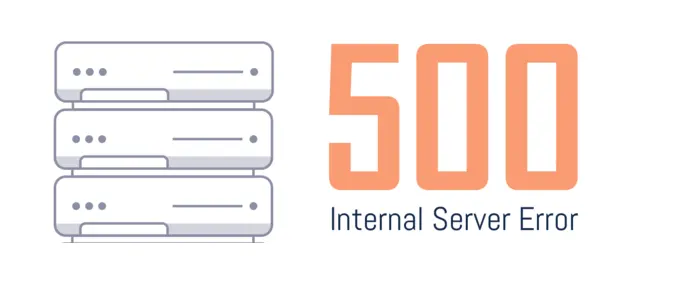
Causes of 5XX Errors:
5XX errors can be caused by a wide range of issues, such as:
- Server Overload: When your server is handling more requests than it can manage, it may respond with 5XX errors.
- Server Misconfigurations: Incorrect server settings or configurations can lead to errors in communication with Cloudflare.
- Network Problems: Issues in the network between Cloudflare and your origin server, including packet loss or high latency, can result in 5XX errors.
- Maintenance or Downtime: Scheduled or unscheduled server maintenance can make your server temporarily unavailable, causing 503 errors.
Server Errors – 5XX Errors Indicating Issues with the Origin Server or Its Configuration
520 Unknown Error
Symptom: Cloudflare returns a “520 Unknown Error,” leaving you puzzled about the root cause.
Solution:
- Check Your Origin Server: Ensure that your origin server is up and running without any issues.
- Review Server Logs: Dive into your server logs to uncover specific problems or errors.
- Confirm Cloudflare Settings: Double-check your Cloudflare configuration to ensure it correctly points to your origin server.
521 Web Server Is Down
Symptom: You encounter a “521 Web Server Is Down” error, indicating Cloudflare’s inability to connect to your origin server.
Solution:
- Verify Origin Server Status: Make sure your origin server is operational and accessible.
- Examine Network Issues: Investigate network problems, including potential firewall rules blocking connections.
- DNS Configuration: Ensure that your DNS settings in Cloudflare are correctly configured.
522 Connection Timed Out
Symptom: When you see a “522 Connection Timed Out” error, it means that the connection to the origin server was established but subsequently timed out.
Solution:
- Assess Server Response Time: Investigate your server’s response times to ensure they are within acceptable limits.
- Resource Usage: Check for heavy server loads and high resource consumption that might cause timeouts.
- Review Firewall Settings: Ensure that your firewall and security settings do not hinder Cloudflare connections.
523 Origin Is Unreachable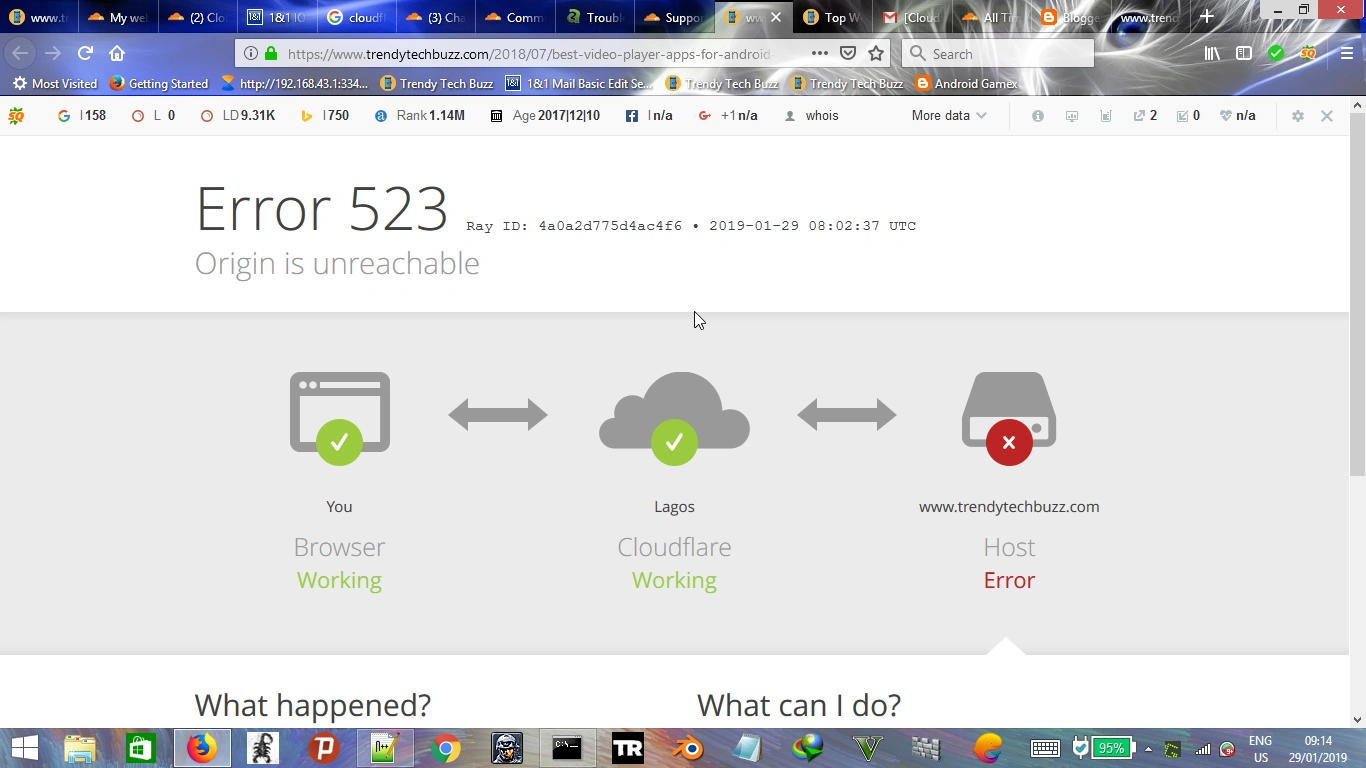
Symptom: A “523 Origin Is Unreachable” error suggests that Cloudflare is unable to reach your origin server, possibly due to network or DNS issues.
Solution:
- DNS Verification: Verify your DNS settings to ensure accuracy.
- Network Troubleshooting: Investigate any network issues that might prevent Cloudflare from reaching your server.
- Origin Server Status: Confirm that your origin server is online and functioning as expected.
524 A Timeout Occurred
Symptom: The “524 A Timeout Occurred” error points to a timeout on Cloudflare’s edge servers while waiting for a response from the origin server.
Solution:
- Timeout Settings: Review the timeout settings on your origin server to ensure they are appropriately configured.
- Server Load Analysis: Check for heavy server loads or high resource usage that could lead to timeouts.
- Long-Running Processes: Investigate any long-running processes that might impact server responsiveness.
525 SSL Handshake Failed
Symptom: The “525 SSL Handshake Failed” error is indicative of a failed SSL handshake between Cloudflare and the origin server.
Solution:
- SSL Certificate Configuration: Verify that your SSL certificate is correctly configured on your origin server.
- Certificate Validity: Ensure that your SSL certificate is valid and not expired.
- SSL/TLS Settings: Review your SSL/TLS settings in Cloudflare to match your origin server.
526 Invalid SSL Certificate
Symptom: A “526 Invalid SSL Certificate” error occurs when an invalid SSL certificate is detected on the origin server.
Solution:
- Certificate Validation: Check the SSL certificate on your origin server for validity and correct configuration.
- Hostname Match: Ensure that your SSL certificate matches the hostname and domain name.
- Chain of Trust: Validate your SSL certificate’s chain of trust.
527 Railgun Error
Symptom: A “527 Railgun Error” indicates an issue with Cloudflare’s Railgun service for optimizing dynamic content delivery.
Solution:
- Railgun Configuration: Review your Railgun configuration settings in your Cloudflare account.
- Service Installation: Ensure that the Railgun service is correctly installed and operational on your server.
- Cloudflare Support: For Railgun-specific issues, don’t hesitate to contact Cloudflare support for expert assistance.
530 Origin DNS Error
Symptom: You encounter a “530 Origin DNS Error.”
Solution:
- DNS Settings Verification: Verify your DNS settings to ensure that the correct origin IP is set.
- DNS Resolution Check: Investigate DNS resolution issues that might affect Cloudflare’s ability to reach your server.
- DNS Provider Settings: Review and validate your DNS provider’s settings for accuracy.
5XX Errors Indicating Server Health and Performance
529 Site is Overloaded
Symptom: The “529 Site is Overloaded” error occurs when the server exceeds its bandwidth or capacity limits.
Solution:
- Load Analysis: Investigate the server’s resource usage and capacity, optimizing as needed.
- Resource Scaling: Consider scaling your resources to accommodate increased demands.
- Load Balancing: Implement load balancing to distribute traffic evenly across multiple servers.
530 Site is Frozen
Symptom: A “530 Site is Frozen” error indicates that the server is temporarily unavailable, often due to exceeding resource limits or abuse.
Solution:
- Resource Cleanup: Free up server resources by terminating unnecessary or abusive processes.
- Resource Allocation: Allocate additional resources to the server to meet demand.
- Abuse Mitigation: Implement security measures to prevent abuse and protect your server from overload.
Understanding 5XX Errors:
Symptom: A “531 Origin is Unhealthy” error suggests issues with the origin server’s health, such as it being down or not responding.
Solution:
- Server Health Monitoring: Implement server monitoring tools to proactively detect and address server health issues.
- Automated Recovery: Set up automated recovery mechanisms to restart or restore the server in case of failure.
- Server Redundancy: Deploy server redundancy and failover solutions to ensure continuous availability.
SSL and Handshake Errors
Errors Related to SSL/TLS Handshake and Certificate Issues
532 Proxy Declaration in SSL Handshake
Symptom: A “532 Proxy Declaration in SSL Handshake” error occurs due to problems with the SSL handshake, often related to an invalid proxy.
Solution:
- Proxy Examination: Investigate and rectify issues with the proxy configuration and SSL handshake.
- Proxy Validation: Ensure the proxy is correctly configured to facilitate secure SSL handshakes.
- Proxy Removal: If necessary, remove or replace any problematic proxies interfering with the handshake.
You Can Also Check, 10 Ways To Fix The Mail Server imap.gmail.com Is Not Responding
533 An Error Occurred
Symptom: The “533 An Error Occurred” status code is a catch-all for unspecified errors on the server.
Solution:
- Log Analysis: Thoroughly examine server logs to identify the specific error and its source.
- Error Resolution: Address the error based on the information gathered from the logs.
- Preventive Measures: Implement measures to avoid similar errors in the future, such as system updates and configuration checks.
534 No Response from Origin
Symptom: You receive a “534 No Response from Origin” error, indicating that the server did not receive a response from the origin server.
Solution:
- Communication Troubleshooting: Investigate network issues that might hinder communication between Cloudflare and the origin server.
- Origin Server Availability: Confirm that the origin server is operational and not experiencing downtime.
- Origin Server Configuration: Review the configuration of the origin server and ensure it is set up to respond to requests.
535 SSL Handshake Failure
Symptom: The “535 SSL Handshake Failure” error indicates that the SSL handshake between the server and the client failed.
Solution:
- Certificate Validation: Confirm that SSL certificates on both the client and server sides are valid and correctly configured.
- Handshake Troubleshooting: Investigate the specific reasons for the handshake failure and address them.
- Encryption Settings: Ensure that the encryption settings on both sides match and are compatible.
538 Network Read Timeout Error
Symptom: A “538 Network Read Timeout Error” occurs when the server encounters a timeout while reading data from the network.
Solution:
- Timeout Analysis: Investigate the reason for the network read timeout and address it.
- Network Stability: Ensure network stability and reliability to prevent timeouts.
- Resource Allocation: Allocate sufficient resources to handle incoming network data efficiently.
540 Origin Server Rejected Cloudflare Requests
Symptom: The “540 Origin Server Rejected Cloudflare Requests” error suggests that the origin server is actively refusing requests from Cloudflare.
Solution:
- Server Rejection Reason: Investigate why the origin server is rejecting Cloudflare requests.
- Server Configuration: Review the server’s configuration settings to ensure it accepts requests from Cloudflare.
- Firewall Checks: Ensure that no firewall rules are blocking requests from Cloudflare.
Other 5XX Errors- Additional 5XX Status Codes
506 Variant Also Negotiates
Symptom: The “506 Variant Also Negotiates” error typically indicates an internal server configuration error conflicting with the server’s negotiated content.
Solution:
- Configuration Review: Examine the server’s internal configuration for conflicts and errors.
- Content Negotiation: Ensure content negotiation settings match server capabilities and client requests.
- Server Reconfiguration: Adjust server settings to resolve conflicts and serve the requested content.
507 Insufficient Storage
Symptom: The “507 Insufficient Storage” error occurs when the server lacks the capacity to store the representation needed to fulfill the request.
Solution:
- Storage Expansion: Allocate additional storage capacity to the server to meet demand.
- Resource Cleanup: Remove unnecessary data and files to free up storage space.
- Storage Optimization: Implement storage optimization strategies, such as data compression or archiving.
508 Loop Detected
Symptom: The “508 Loop Detected” status code indicates that the server detected an infinite loop while processing a request.
Solution:
- Loop Analysis: Investigate the request and server settings to identify the source of the loop.
- Loop Prevention: Implement safeguards and error-handling mechanisms to prevent infinite loops.
- Request Modification: If necessary, modify the request to avoid the loop and ensure proper processing.
510 Not Extended
Symptom: The “510 Not Extended” error is used when further extensions to the request are required for the server to fulfill it.
Solution:
- Extension Requirement Analysis: Review the server’s request handling and identify the required extensions.
- Client Cooperation: Ensure that the client provides the necessary extensions or information.
- Server Extension Support: Verify that the server is configured to handle the required extensions.
511 Network Authentication Required
Symptom: The “511 Network Authentication Required” status code indicates that the client must authenticate itself to access the requested response.
Solution:
- Authentication Configuration: Review the server’s authentication settings and requirements.
- Client Authentication: Ensure that the client provides the necessary authentication credentials.
- Access Authorization: Verify that the server authorizes access based on the provided authentication.
500 Internal Server Error
Symptom: The “500 Internal Server Error” is a generic error message indicating that something went wrong on the server, but the server cannot specify the exact problem.
Solution:
- Error Identification: Investigate server logs and error messages to identify the specific issue.
- Error Resolution: Address the root cause of the error as identified from the logs.
- Preventive Measures: Implement measures to prevent similar errors in the future, such as regular system maintenance and updates.
501 Not Implemented
Symptom: The “501 Not Implemented” error occurs when the server does not support the functionality required to fulfill the request.
Solution:
- Request Compatibility: Ensure that the request sent to the server aligns with its supported functionality.
- Server Feature Activation: Activate or configure the necessary features on the server to support the request.
- Client Request Adjustment: Modify the client’s request to align with the server’s capabilities.
502 Bad Gateway
Symptom: A “502 Bad Gateway” error indicates that one server on the internet received an invalid response from another server.
Solution:
- Server Communication: Investigate the communication between the servers and identify the source of the invalid response.
- Response Correction: Address the issues causing the invalid response, whether on the origin server or intermediary server.
- Retry and Monitoring: Implement retry mechanisms and ongoing monitoring to prevent further occurrences.
Symptom: The “503 Service Unavailable” status code is used when the server is temporarily unable to handle the request, often due to server overloading or maintenance.
Solution:
- Server Load Handling: Investigate server loads and implement load balancing or resource scaling to distribute traffic effectively.
- Maintenance Communication: Notify users and visitors about planned maintenance, and specify the expected downtime.
- Server Health Monitoring: Implement monitoring to detect and address server overloads or outages promptly.
504 Gateway Timeout
Symptom: The “504 Gateway Timeout” error occurs when the server, acting as a gateway or proxy, did not receive a timely response from the upstream server or auxiliary server needed to complete the request.
Solution:
- Communication Analysis: Investigate the communication between the gateway server and the upstream server.
- Response Time Improvement: Address delays in response times from the upstream server, optimizing resources and server performance.
- Gateway Configuration: Ensure the gateway server is configured to manage timeouts and retries effectively.
505 HTTP Version Not Supported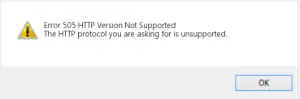
Symptom: The “505 HTTP Version Not Supported” error indicates that the server does not support the HTTP protocol version used in the request.
Solution:
- HTTP Version Compatibility: Verify that the client’s request uses an HTTP version supported by the server.
- Server Protocol Configuration: Ensure the server is configured to handle the specific HTTP version used in the request.
- Client Request Adjustment: Modify the client’s request to use a supported HTTP version.
You Might Also Like , How to Troubleshoot Cengage Internal Server Error?- 7 Easy Methods
Conclusion
Encountering 5XX errors can be a source of immense frustration, disrupting the smooth operation of websites and services. However, by adopting a systematic troubleshooting approach, you can swiftly pinpoint the underlying causes and efficiently resolve these issues. The step-by-step solutions provided above serve as a valuable resource in your quest to address various 5XX errors effectively. Beyond immediate problem resolution, tackling these errors is pivotal for maintaining a dependable online presence. It not only ensures a seamless user experience but also contributes to the overall health and performance of your web services, preventing potential revenue loss and safeguarding your brand’s reputation. Efficient error resolution reflects your commitment to providing high-quality online experiences, fostering long-term customer loyalty and business growth.
In summary, 5XX errors, although frustrating, are opportunities to bolster your website’s resilience and stability. Embracing these challenges can lead to a consistent, reliable, and seamless online experience for your visitors and customers, which is essential in today’s digital landscape.


